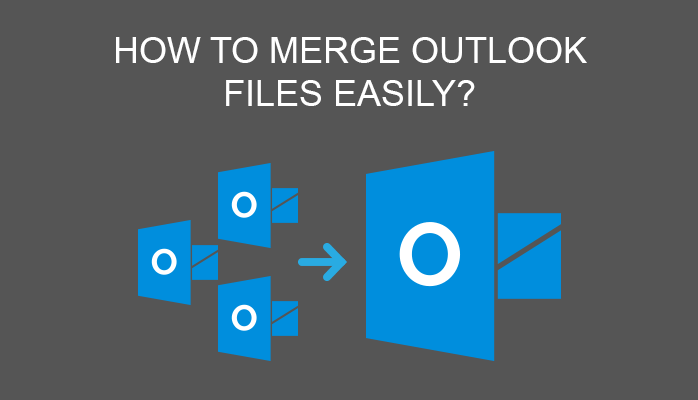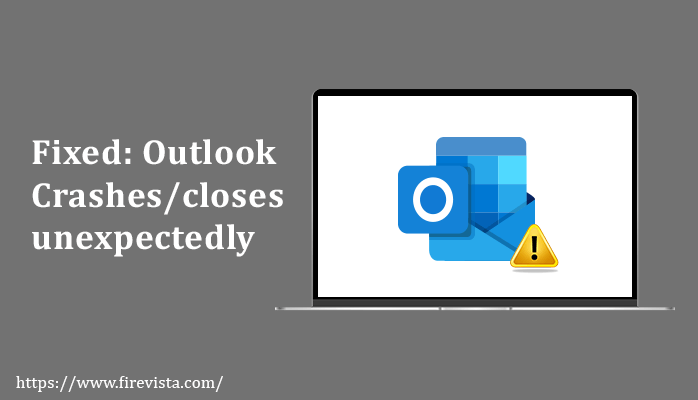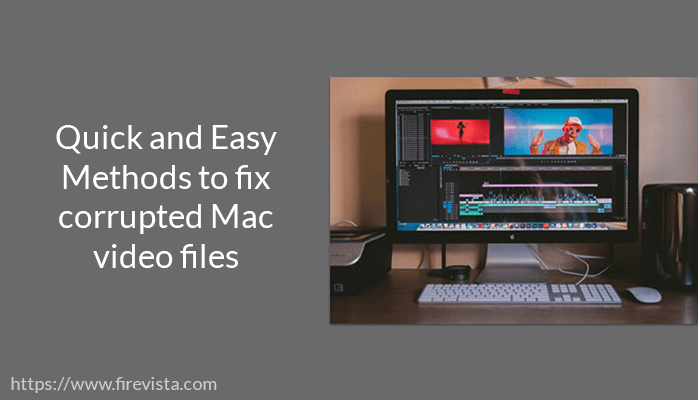No one can deny the fact that human error is the most common cause of data loss and want to recover deleted file from trash on mac. We tend to lose our data permanently from our Mac and Mac-based storage drive by:
- Dragging and dropping files to Trash and then emptying Trash
- Deleting the trashed files directly from the Trash folder
- Using keyboard shortcuts that irreversibly deletes files bypassing Trash
Later, we might realize that some of the deleted files were valuable, which we unintentionally removed. Unfortunately, by scouring the Trash folder to put back those files will be of no avail.
We shouldn’t disparage macOS for not having any rescue feature, say an undo inside Trash to safeguard against Trash deletion. Instead, cherish macOS for having an in-built Time Machine backup app that can help restore files deleted from Trash.
In case you’ve lost your critical files from Trash on Mac, don’t worry, you can salvage them through several do-it-yourself ways. This post shares the best ways to recover deleted file from trash on mac.
Copy from Backup Drive Manually
If you have the habit of saving your important files to an external storage medium, then connect the medium to your Mac and search the Trash deleted files from it. And if you are fortunate, you’ll find your lost files—lurking there for you to reuse. All you need to do is, copy the files from the medium and paste them to your Mac drive.
As a best practice, create at least three copies of your critical file immediately after its creation. The first copy is already present on the working computer’s SSD. So you need to create the second copy and stash it to an external hard drive. Now, you have two copies of the same file in two different media (SSD and HDD). Last but not least, store one copy in a cloud storage drive, which acts as offsite storage. By using the above 3-2-1 backup rule, you’ll protect your critical files too.
Restore from Cloud Storage
Yes, of course, you can use your iCloud account and avail 5 GB free storage space. If you’ve already synced folders on your Mac to iCloud, you can, by all means, open the account and check the Trash deleted files from there. If found, select them and click restore. Voila, you’ve got back your Trash deleted files in no time.
In case you need more cloud space, you’ll have to shell out monthly or annual charges for the same. Thankfully, Apple offers up to 2 TB cloud storage capacity in a single Apple ID. Use the space to store various folders, including Desktop (which contains the Trash folder), Documents, etc. This cloud backup will ensure you could open, restore your files from anywhere, anytime.
Restore from Time Machine
This restoration method is a data savior for all Mac users. If you’ve deployed Time Machine to back up of your Mac, you’re good to go to restore the Trash deleted data. First off, open Trash folder, then go for “Enter Time Machine” from the Time Machine menu. Next, search and restore the Trash deleted items.
In case you haven’t set up your Time Machine backup drive, you ought to set up as soon as possible. Use a large-sized external storage drive, NAS device, or AirPort base station as a backup medium and stay data safe.
Restore from Network-Attached Storage Device
This method is applicable if you or your organization owns a network-attached storage device. To restore Trash deleted files, access the network storage from your Mac. Then, search the data that you’ve backed up to it either manually or through Time Machine. Restore the files from the network storage to your Mac.
By the way, a NAS device provides personal cloud storage experience with custom storage capacity. You can add one or more large capacity hard drives to its multiple bays to augment storage space. Even, you can configure multiple storage drives as RAID. Furthermore, NAS can be shared at home or within an organization for centralized storage.
Recover by Using a Mac Data Recovery Software
This method is valuable in case you don’t have an up-to-date backup. Use a Mac data recovery software to recover deleted file from trash on mac. The software has a built-in scan engine that scans your storage drive sector-by-sector based on file signature and retrieves Trash deleted files effectively.
To ensure you don’t lose data due to Trash deletion and overwriting, free download a data recovery software beforehand on your Mac. Whenever you accidentally delete files from Trash, scan the drive instantly. Subsequently, preview the Trash deleted files from its interface. And recover before it is too late.
Most demo copies don’t allow you to save the recoverable files. Nevertheless, some software does provide 1 or 2 GB free recovery—which is trivial. For a demo copy to function thoroughly, you need to activate it by purchasing its license key. Once activated, you can wield the software to recover data from any logical data loss scenario on your Mac, including Trash deletion.
Conclusion
We hope the post was an eye-opener. Now, you’ve several ways to keep duplicate copies of your indispensable data—backup drive, cloud storage, Time Machine, NAS device. And why worry, if your backup doesn’t have the recently deleted data. Leverage a Mac data recovery software to get back your Trash deleted files.
Moreover, recovery software not only rescues data from the Trash deletion scenario but also any logical data loss cases. The cases can be drive erasure, partition deletion, drive inaccessibility, and so forth. The logical data loss situations abound, but only a single data recovery software is enough to salvage your data from any such circumstances.
You May Also Read:
-How to resolve IMAP
error – Outlook 0X800CCC0E?
-Are you Unable to Fix Outlook error 0x80070002? Let’s See How we can
Fix it.
-How to Resolve Outlook Error 0x80004005 Easily
-Microsoft outlook error codes list and solutions