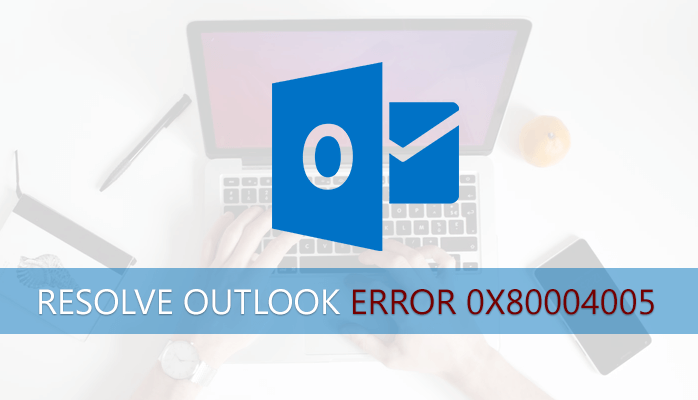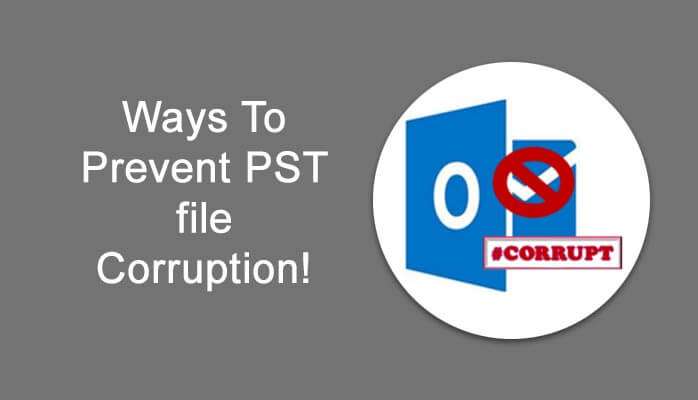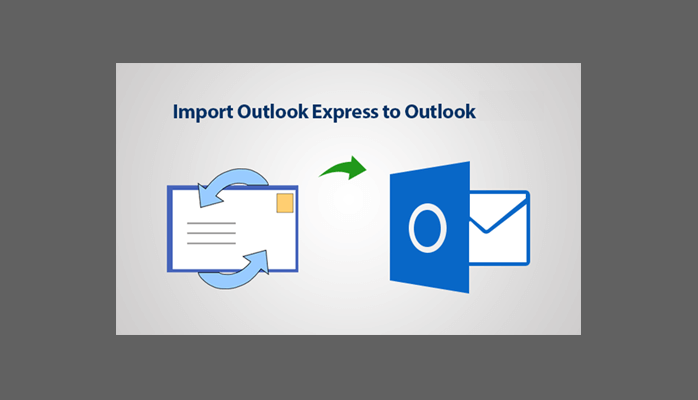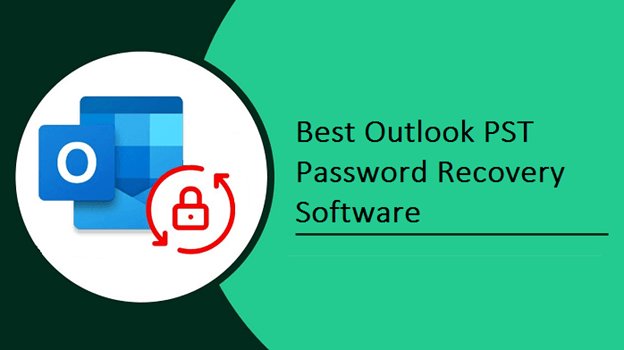The MS Outlook email-client is the most demanding for emails transactions. In corporate and personal life people choose MS Outlook over the other email-clients. Sometimes, there can be some issues while working on Outlook. Oftenly, it happens when we work on the Outlook email client we come across with various errors. The Outlook Error 0x80004005 is also an error which might the Outlook users may face. So let’s discuss this error code and its solution.
What is Outlook Error 0x80004005?
In Outlook when an email enters in your Inbox, further you try to open it but you receive an error message shown below:
Sending and receiving reported error “0x80004005” : The operation failed.
As a result, you are unable to access the emails and also you face error in sending the Outlook emails. Any of the error codes message you might receive while sending the emails:
- 0x800ccc0d
- 0x800ccc0e
- 0x80070002
Therefore, this is a fatal error which interrupts and stops you for email transactions in Outlook. However, you should know about the cause of this error which is discussed in the below section.
The Root Cause of Receiving Reported Error 0x80004005
Mainly, the use of Norton AntiVirus that is enabled with the script blocking feature is the root cause of receiving reported error 0x8004005. To overcome this issue you have to make changes in options of security in Norton antivirus. So let’s dig in.
Solution to Resolve Outlook Error 0x80004005
Before going to the solution you should must be aware of that by disabling the script blocking feature in Norton your system security will be at risk. Consequently,the malicious software or viruses can attack your computer by lowering the security or turning off security. Though it is a warning before turning off script blocking feature.
Method to Disable Script Blocking Feature of Norton Antivirus
In your system open Norton antivirus and disable script blocking feature in it. If you need more details about this you can check your product papers or you can take help from support webpage of Symantec website
Inactive Outlook’s New-Mail Notification
The another solution which you can try is disabling the new-mail notification in Outlook. But, by doing so it will resolve the problem for new incoming email not for sending emails in Outlook. Now, follow the below mentioned steps:
Step 1: – Open your Outlook, click on Options under the Tools menu. Afterwards, click on click the Preferences tab.

Step 2: – Then, click on the E-mail Options, and then click to disable the Display a notification message when new mail arrives check box.
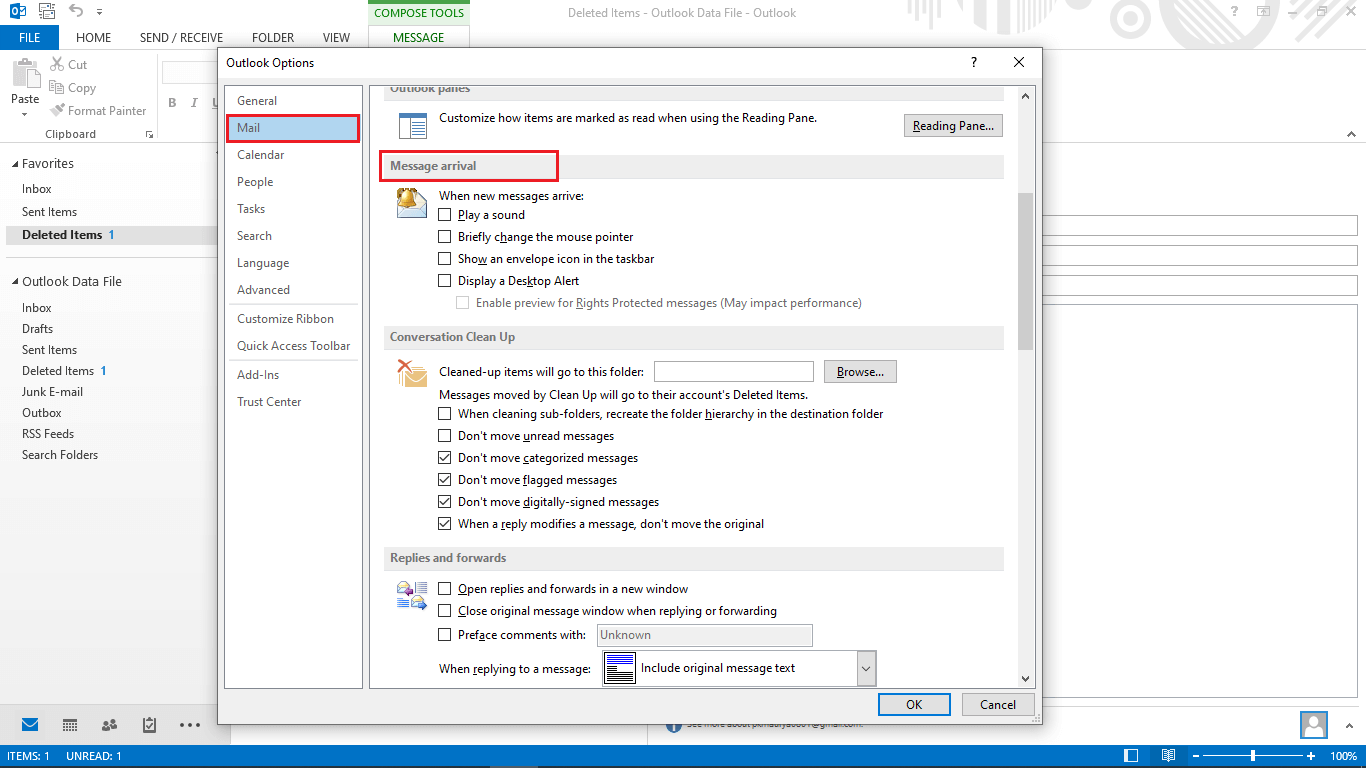
Step 3: –Lastly, hit OK two times.
Alternate Solution for 0x80004005 Outlook Error
As you find that the manual solutions does not provide the full solution. Therefore, you can try automated solution to resolve Outlook Error 0x80004005 like PST repair tool. By using this tool you can access the emails of Outlook and you can receive/send emails successfully. The corrupted PST files can also be fixed by this tool.
Top 6 best Microsoft ost to pst converter software
Microsoft outlook error codes list and solutions
Top 7 Best Free or Paid Data Recovery Software For Windows