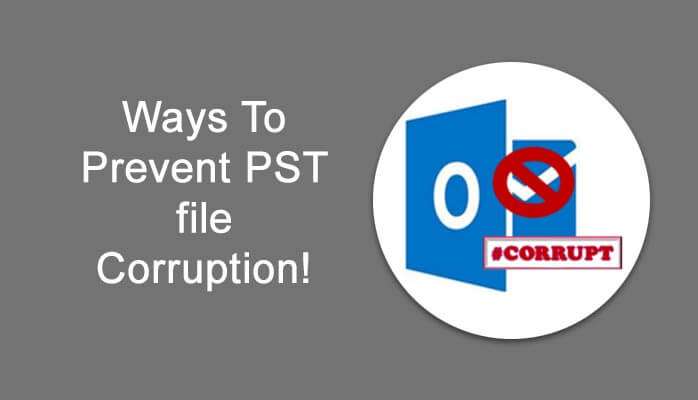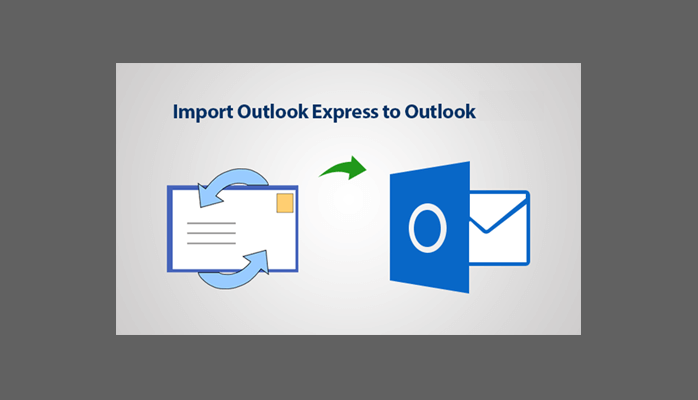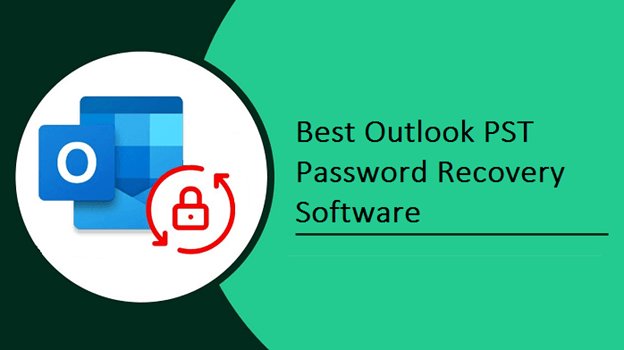Generally, people prefer Microsoft Outlook because it the only email-client which can be operated on both Microsoft Exchange Server and Microsoft SharePoint Server. The multiple users within the organizations can share mailbox items like messages, calendar, task etc. Despite of this when the user wants to create a new email account, seldom you may encounter with Outlook error 0x80070002. Due to this, you are unable to create an account in the Outlook.
So let’s explore more information about this error.
Reason Behind the Outlook Error 0x80070002
Mainly this error is thrown when there is compatibility issues between email client and operating system. Moreover, 0x80070002 error occurs in Windows operating system. But this error can create trouble in the functionality of Outlook. So, this the unknown error for Outlook users and there is no clue to resolve this error. The following are the causes for the emergence of this error:
- Windows file structure is corrupted.
- The Outlook requires to create the PST file in the directory which is not accessible.
Here, I am not discussing the solution to repair corrupted Windows structure. But, here I will discuss how to impose Outlook to create the PST file in the accessible directory. Let’s dig in.
Solution to Fix MS Outlook Error
The default location where Outlook creates PST file are:
- AppData\Local\Microsoft\Outlook\
- \Documents\Outlook Files
Modify Windows Registry and Fix Outlook error 0x80070002
In case, above directories are unavailable then you will face error. Further, in the below section procedure to modify Windows Registry and impose Outlook for using other default location to create PST files:
- Navigate to Windows Documents folder and then create a new folder named it. Now, create files in this folder and also make a test file for verifying its accessibility and writable operation.
- After creating the folder, note of its complete path by clicking on the Windows Explorer address bar.
- Open Run dialog box and type regedit and tap Enter.
- The Windows Registry will be opened. Browse to the below path: HKEY_CURRENT_USER\Software\Microsoft\Office\
- Open the folder as per your Outlook version Following information is for your reference: Outlook 2007 = \12\ Outlook 2010 = \14\ Outlook 2013 = \15\ Outlook 2016 = \16\
6. Following is the path format:
HKEY_CURRENT_USER\Software\Microsoft\Office\<yourOfficeVersion>\Outlook
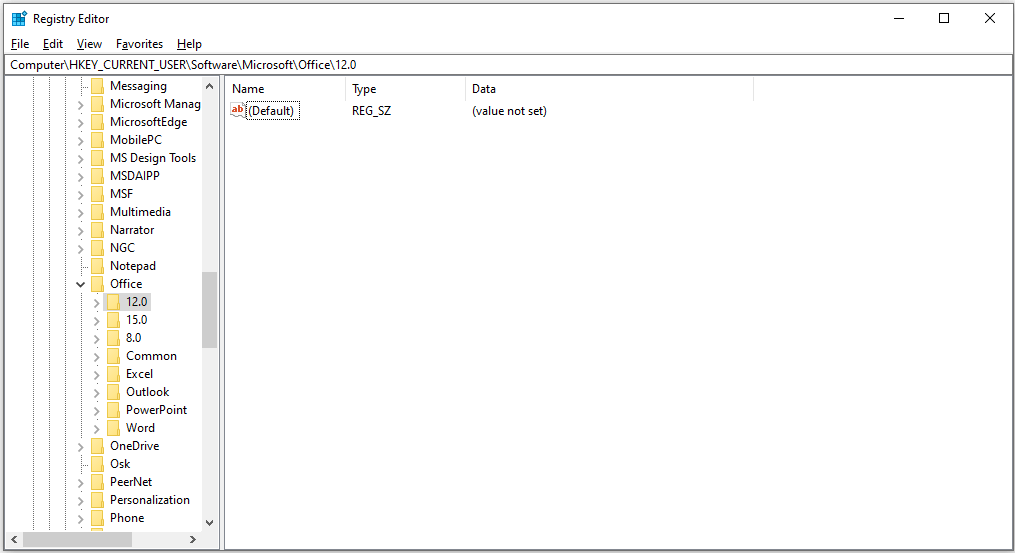
7. In the left pane click on Outlook then it will be highlighted. Afterwards, right click in an empty area in the right pane and click on New > String Value, name it as ForcePSTPath to the string value.
9. Right click on ForcePSTPath, and click Modify. Under value data, provide the complete location for the PST file you that you noted created previously. Click on OK. Exit the Registry editor window.
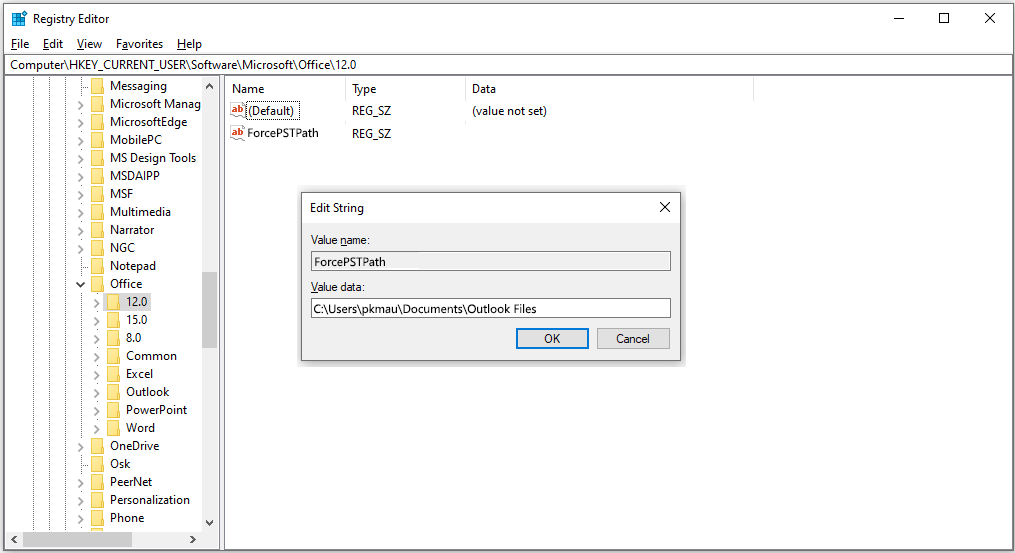
Now run Outlook application and re-create the account, there will be no errors in accessing the files.
Automated Solution
If you face any difficulty in the manual method or the error does not get resolved then you can then you can go for an automated solution. The automated solution like PST Repair Tool can repair the corruption in the Outlook PST file. The problems coming on the way of send/receive operation in Outlook can also be fixed by this tool
Conclusion
I have provided both manual as well as automated solution you can select any of them which is more suitable to you for resolving the Outlook error 0x80070002.
You May Also Read:
-How to Resolve Outlook Error 0x80004005 Easily.
-Microsoft outlook error codes list and solutions.
-Top 6 best Microsoft ost to pst converter software.