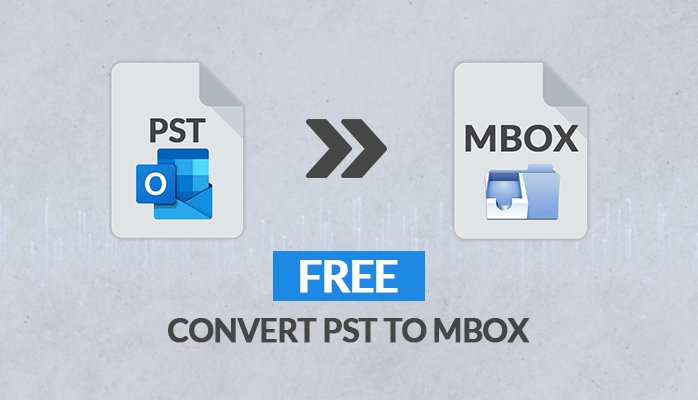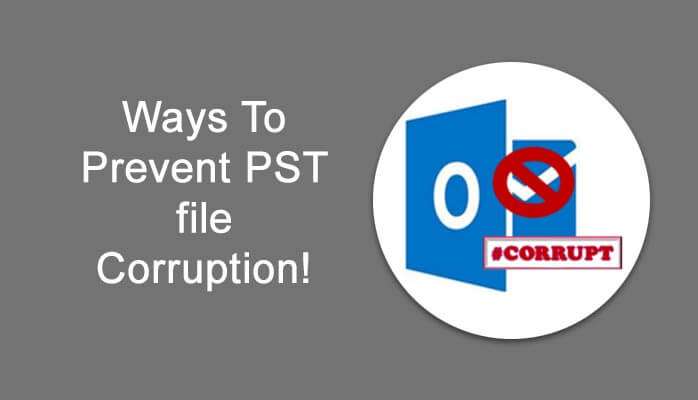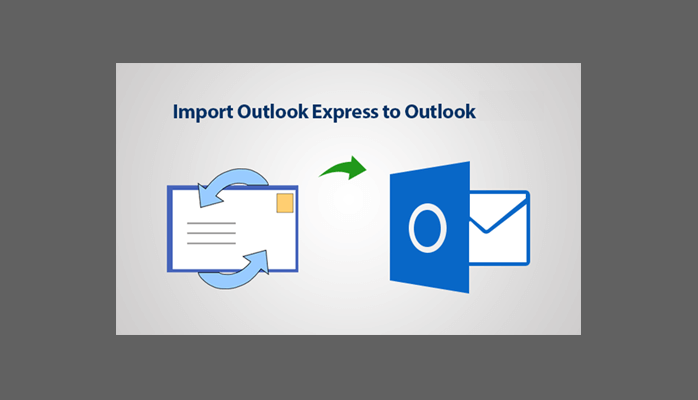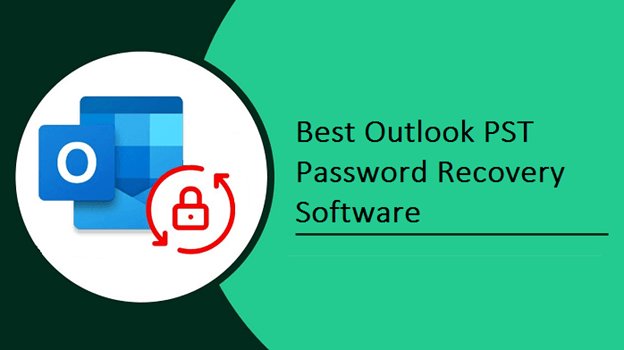In this post, we will describe how to convert OST to PST. Here we discuss the best methods to convert OST to PST. If users want to convert MS Outlook OST to PST file format then you are in the right place. Before processing the OST to PST conversation, let’s discuss the OST file.
OST stands for Offline Storage file by which users can work offline mode & then synchronize changes with the Exchange server the next time they connect. OST also known as Exchange OST file. It is also a mirror image of the exchange mailbox. It allows users to manage all the downloaded items without any type of Internet connection. Users can create items like contacts, calendars, journals, etc.
Need to Convert Outlook OST to PST?
These days, “OST to PST conversion” has become the most popular topic on the Internet. OST file allows users to work offline mode and better for domains with low internet connections. To recover the data file from the inaccessible OST file, users need to convert OST to PST. but this is not enough reason. There are many reasons users need to convert the OST file to PST.
- Suppose Exchange server crashes due to any reasons, users can also access all data.
- If you have already done OST to PST conversation then you don’t have to worry about the data getting deleted from the exchange server.
- OST to PST conversions help such as migration, server crash, backup.
Different Methods to Convert Microsoft Outlook OST to PST.
There are several methods available on the market, through which you can MS Outlook OST file to PST. There are some of the manual methods for conversation are described below:
1. Manual Method to Convert OST to PST in Outlook
Manual method for converting OST to PST file, Your system must be configured with Outlook software and connected with MS Exchange server. Then for Further procedures, the steps are as follows.
- First of all, users need to open MS Outlook then, click on “File” and select the option “Import & Export”.
- A new dialogue box opens to Choose an action to perform. And select “Export to a File” and proceed.
- The next page will ask to choose to Create a file of type to import. Choose “Outlook data file (.pst)” then click the button to “Next”.
- Now, choose any folder such as “Inbox, Outbox” to export data from, and hit on “Next”
- Choose an option from the total list and “Allow duplicates to be created” then click “Finish”
- After this process, a new pop-up to ask for an optional password. Users can easily move ahead without entering it.
2. Archive Method For OST to PST Conversation
The archiving method also requires an Exchange server connection and Outlook installation in the system. And then follow the below steps to Export OST files as PST using this method –
- First, open the configured Outlook application.
- Then click on the “File” menu and select the “Archive” option.
- Now Select the “File/Folder” option to Archive and browse the file location to save the archived file.
- A final click on “Finish” for completing the steps.
Limitations
- It is a time taking process.
- Risk of data loss.
- It might create increased data inconsistency.
- Size limitations are there.
- You can migrate the OST data file except for contacts in the archiving solution.
These are some issues that can occur when performing conversation. To overcome the limitations, we recommended using a professional solution to convert OST to PST without Outlook.
Professional Solution to Convert Outlook OST to PST
The professional solution overcomes all the limitations as we have seen in the above manual approach of migration. It is always suggested to use the well known and trusted solution to import OST to Outlook PST format. Users can opt for one of the reliable and quick solutions i.e, DRS OST to PST Converter. The software is designed and developed on a smooth user-friendly interface. The utility allows users to save OST data in PST, MBOX, MSG, EML, PDF, IMAP, Gmail, Yahoo, AOL, Office 365, etc. It doesn’t require any technical expertise to run the tool. Also, the free OST to PST Converter version is also available that allows users to save 25 emails for free.
Final Words
We have discussed all the recommended methods/solutions to convert Microsoft Outlook OST to PST file format. Also we have mentioned some possible reasons for converting OST to PST. The above Manual methods and Archive Methods can create issues like Data loss, Data integrity, In addition, need for technical expertise to do so. So, it is highly suggested to use the professional quick solution for a safe and accurate conversion.
You May Also Read:-
-100+ Top Forum Submission Sites List for 2021
-200+ Top Classified Sites List for 2021
-100+ Top Social bookmarking Sites That Can Improve SEO 2021
-Best Websites to Buy Backlinks in 2020
-Top 3 Best SEO tools You Should Be Using
-Do You Know What Google Mobile-Friendly Test Tool Is And How To Use It?
-Do You Know What Is robots.txt Is And How To Make This File?
-Top 6 Best Search Engine Optimization Tools Given By Experts
-25+ Free Image Sharing Sites List 2020
-20+ Dofollow Image Submission Sites List in 2020