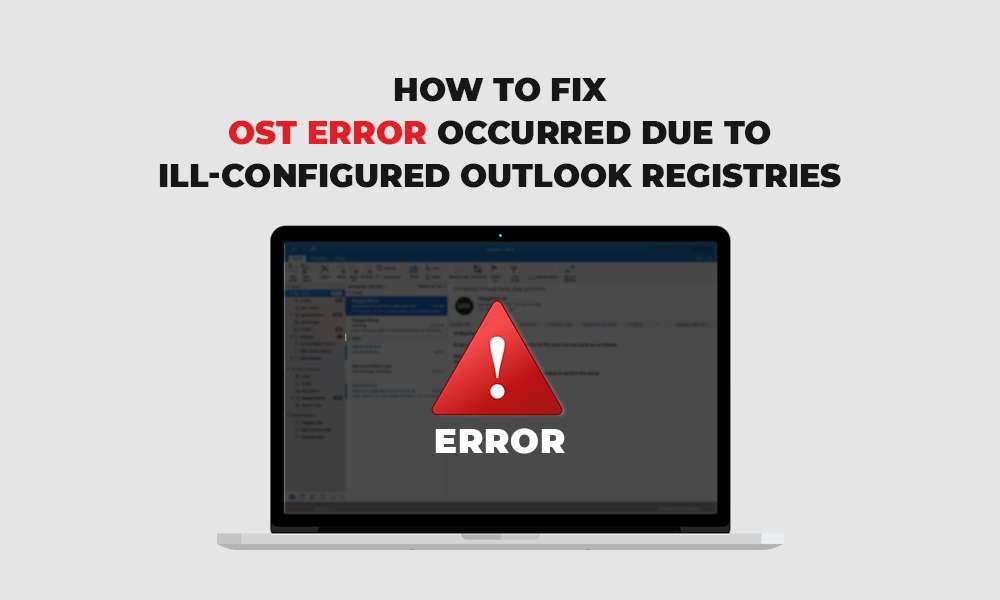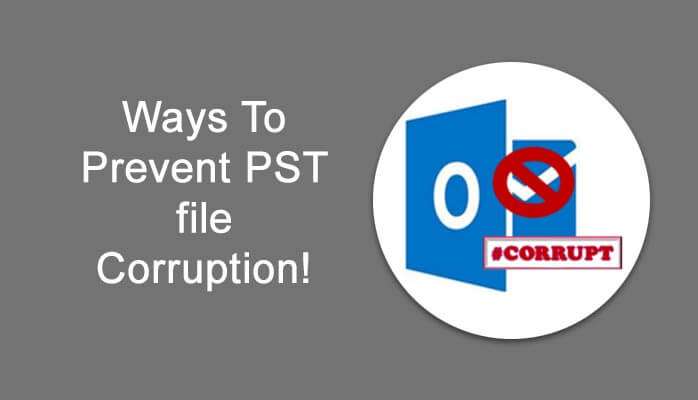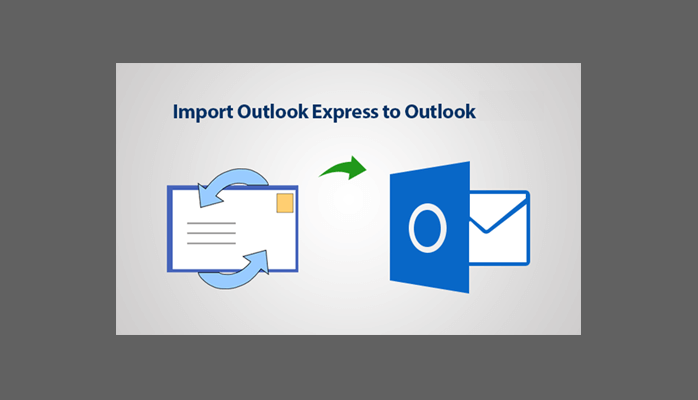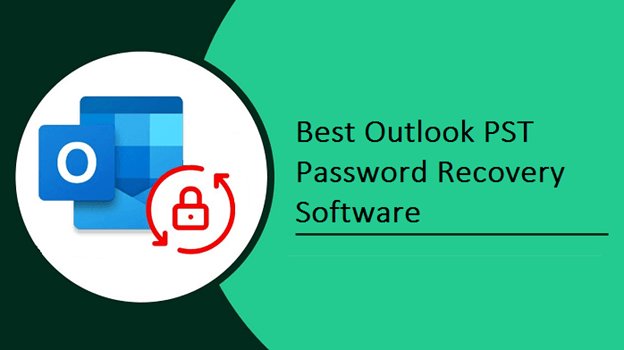OST file helps in accessing the Outlook data in offline mode, but when the file size is increased beyond the set limit, it creates issues such as corruption and performance lag. So, it’s important to manage the OST file size. The following Windows registry entries help manage the OST file size as follows:
Manage OST File Sizes by Using the Windows Registry
Outlook uses four distinct Windows Registry entries to limit the size of OST files. These four registry entries are:
- The MaxFileSize registry entry
The ‘MaxFileSize registry entry’ determines the maximum size that Outlook data files can grow to.
- The WarnFileSize registry entry
The ‘WarnFileSize registry entry’ determines the maximum data that the Outlook data file (.pst and .ost) can contain in an ANSI format.
- MaxLargeFileSize registry entry
The ‘MaxLargeFileSize’ works similar to the MaxFileSize registry entry, but it refers to a UNICODE formatted (new large format) file.
- WarnLargeFileSize registry entry
The ‘WarnLargeFileSize’ registry entry works similar to the WarnFileSize, but it refers to a UNICODE formatted (new large format) file.
| Registry Entry | Type | Valid Data Range | Default Value |
| MaxLargeFileSize | REG_DWORD | 0x00000001 – 0x0000C800 | 0x0000C800 51,200 (50 GB) |
| WarnLargeFileSize | REG_DWORD | 0x00000000 – 0x0000BE00 | 0x0000BE00 48,640 (47.5 GB) |
| MaxFileSize | REG_DWORD | 0x001F4400 – 0x7C004400 | 0x7BB04400 2,075,149,312 (1.933 GB) |
| WarnFileSize | REG_DWORD | 0x00042400 – 0x7C004400 | 0x74404400 1,950,368,768 (1.816 GB) |
Table 1- Registry keys that control OST file sizes (For Outlook 2016, 2013 and 2010)
While these Outlook registry entries help confine the Outlook data files size limit, ill-configured Outlook registries can result in oversized OST files.
For instance, when the maximum data limit of the ‘WarnFileSize registry entry’ is reached, Outlook data files are not permitted to add any more data. But, this permission is limited to incoming and outgoing mail items to external resources only. Changes due to internal processes may still result in increased physical file size.
Caution: Modifying registry incorrectly can make Windows unstable. So, it is recommended that you must implement a full-system backup prior to editing the registry.
There are a few other problems caused by ill-configured Outlook Registries.
Problems that may happen due to Ill-configured Outlook Registries
Problem 1 – Internal Processes may discontinue
Reaching the maximum file size limit specified in the Outlook Registries can hinder internal processes. For instance, you may not be able to send e-mail messages.
Also, the items might not get copied or moved within the file. In fact, when you try to move the items to an ‘.ost’ file that has reached its maximum limit, you may receive an error message similar to:
| Can’t move the items. The file <path>\<filename>.pst has reached its maximum size. To reduce the amount of data in this file, select some items that you no longer need, and then permanently delete them. |
Solution – Make sure that the values between the ‘MaxFileSize’ and the ‘WarnFileSize’ registry entries, and the values between the ‘MaxLargeFileSize’ and the ‘WarnLargeFileSize’ registry entries have a difference of at least 5 percent (%).
Problem 2 – Large-sized OST file is prone to corruption
Managing large-sized OST files requires splitting and compacting the OST files, which may result in corruption.
Solution – Following restrictions are implemented on Outlook Registries to prevent corruption:
- ‘MaxFileSize Registry entry’ value is ignored to prevent corruption – If the ‘MaxFileSize Registry entry’ exceeds the ANSI 2 GB limit, the value gets ignored to limit the size to 2GB to prevent corruption.
- Set the UNICODE limits beyond the value of registry entries – You may also choose to set the UNICODE limits of the Window Registry Entries beyond the values that are listed in the table (refer to Table 1).
NOTE: This practice is not recommended, as it can decrease the performance of your Outlook application.
- Compaction function gets triggered to reduce the OST file size – In case, the OST file reaches the limit specified in the ‘WarnFileSize’ or the ‘WarnLargeFileSize’ registries, the compaction function gets triggered to reduce the OST file size to a usable level.
Limitation of the above solution and how it can be dealt with?
The in-built compaction function may pose corruption risk.
If the OST file becomes corrupt, use an OST to PST Converter to extract the data stored in the corrupt or inaccessible OST file and convert it into a PST file which can be opened in the Outlook client installed anywhere.
Conclusion
Outlook Storage Table (.ost) files are incredibly helpful for users who want to work offline, but the OST file size can cause problems. To prevent OST file size from exceeding the set size limit, Outlook uses Windows registry. However, modifying registry entry or violating the registry entry file size limit can cause OST file corruption. This is where Stellar Converter for OST comes in handy. The software helps extract corrupt or inaccessible OST file data and convert it into Outlook compatible (PST) file format.
Keep in mind that the software helps recover lost data and Fix OST Error Occurred Due to Ill-Configured Outlook Registries. But, the problem with Outlook registries may re-occur if the OST file size exceeds the set limit. In this case, admins may choose to modify the registry entries.
You May Also Read:
-Best Ways to Recover Files Deleted from Trash on Mac
-How to resolve IMAP error – Outlook 0X800CCC0E?
-Are you Unable to Fix Outlook error 0x80070002? Let’s See How we can Fix it.
-How to Resolve Outlook Error 0x80004005 Easily
-Microsoft outlook error codes list and solutions