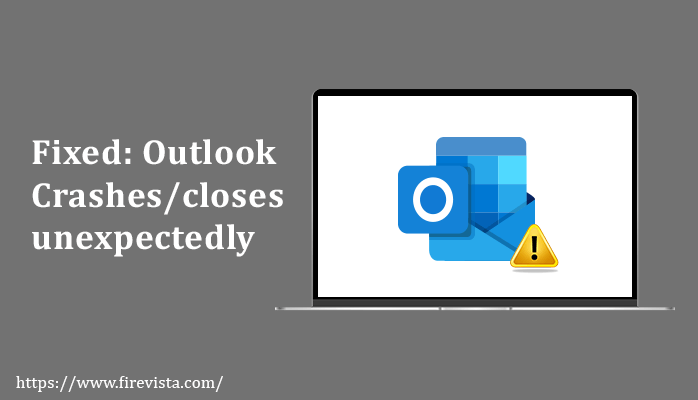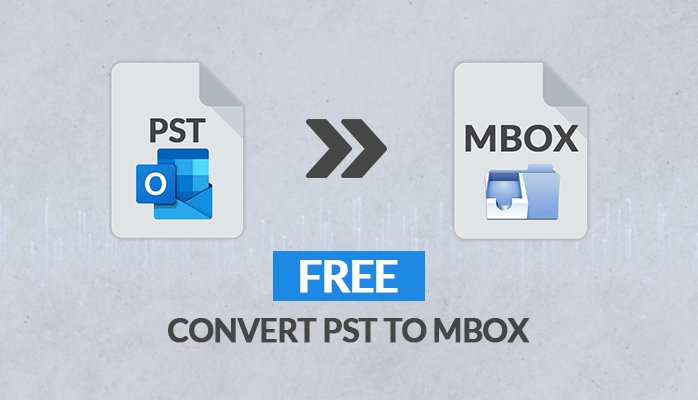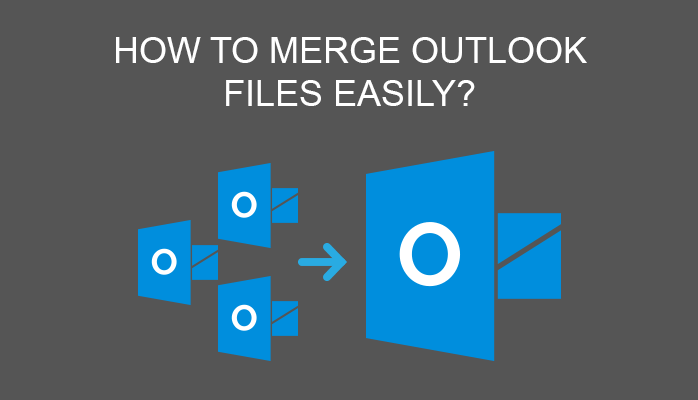The outlook is a personal information manager provided by Microsoft. It is used by a wide range of users as an email client application. It has several advanced inbuilt like calendar, task management, contact management, add-ins, and many others. Despite its features and goodness users have to face some issues with it independent of the installation version. One of the general faced issues is Outlook closes unexpectedly on Windows 2010, 2016.
Several other issues are also faced by Outlook user while they work or just after opening the application itself like Outlook has stopped working, crashing on startup, crashing in safe mode, Outlook not responding, Crashing of Outlook during sending emails or loading profile, and crashes because of rundll32 / olmapi32.dll / kernelbase.dll / wwlib.dll / ntdll.dll.
There are numerous reasons that cause such an outlook error. Here in this article, we will discuss the reasons and the possible solution to fix the issues.
Why Outlook Closes Unexpectedly?
There are several reasons responsible for this issue, here, we discussed some of the common reasons:
- Damaged Outlook PST files.
- Virus or malware attack.
- Inappropriate Windows registry file.
- Compatibility problems.
- Crashes faced during your upgrade to the latest version.
- So many Add-ins also cause Outlook crashes.
Methods to fix the Outlook freeze or crash Issue:
Following are the various method that will help you to fix the Outlook error such as Outlook closes/crashes:
Method 1: Uninstall Microsoft Office 2016 & install again:
If the Outlook installation is the part of Microsoft’s Office and you face crashing or closing issues and also other issues as Outlook has stopped working. Then uninstall Office 2016 & reinstall it to fix the outlook error. Several users have fixed their issues with this method. Follow the below-mentioned steps:
- View Control Panel, and Press on Programs and Features.
- Choose Microsoft Office, right-click, and press on Uninstall.
- Once the Office uninstallation process is completed, install it again and check whether the issue is solved or not.
Method 2: Check your Security Software
System Security software and applications such as McAfee, Avast, Avira, etc also cause issues with Outlook due to certain settings. That you set as per your need or enabled by default. All you need to do is disable the security software/antivirus utility temporarily and check whether it can fix the issue or not. In several cases, it is noticed that the Security / Antivirus utility is the only reason that causes Outlook closes unexpectedly issue. And if the issue is solved uninstall antivirus/security applications.
Method 3: Remove Outlook accounts and add again
Sometimes the issue is caused due to the Outlook email accounts, and there is no specific way to check it directly. And if the existing issue is due to Outlook data file i.e, OST or PST files then the file will be inaccessible. Because of corruption or certain damages in the file structure and integrity.
So in this case Remove all your Outlook mail accounts to fix these issues. follow the listed steps:
- Initialize Outlook.
- Press on File tab > click Options.
- Press on Advanced, check Disable Hardware graphics acceleration and Hit on OK.
- Close the application and initialize Outlook again.
Method 4: Disable All Outlook Add-ins
Sometimes the installed Add-ins in Outlook to serve you with advanced features and functionality to boost the productivity and workflow also cause issues like Outlook not responding or crashes. So to fix this issue you need to disable all the Outlook Add-ins currently installed.
Go through the below steps to disable Outlook Add-ins:
- View Outlook.
- Press on the File tab, tap on Options, and choose Add-ins.
- In the displayed sub-menu windows, Press on Go, deselect the entire active Add-ins, and hit on OK.
- After that close Outlook and restart it and check if the issues still exist or not.
If Outlook does not start then launch it in Safe Mode, follow these steps: Click and hold CTRL and execute Outlook, this combination will activate the command for Outlook to get opened in Safe Mode. Several users generally encounter Kaspersky Anti-Spam add-on as causing the issue, and so by disabling it you can fix the issue.
All the above-discussed methods are the native or manual solutions to fix the issue of Outlook freeze or not responding. But these methods do not always fix your issue due to its consequences.
Consequences of manual Solution :
- Time-consuming and Lengthy procedure.
- Needs technical expertise to perform these solutions.
- Data loss is a major concern here.
So, to avoid these consequences and hurdles professionals recommend using a third-party solution such as Outlook PST Repair Tool. This type of error occurs due to corrupted or damaged Outlook PST files. So, to repair PST files or fix such an error as Outlook closes unexpectedly, you can use this tool. It is a complete user-friendly software that goes well with your requirements. It recovers maximum content from the damaged PST files. This tool is the most appropriate solution to fix any type of Outlook issue as it is capable to restore entire Outlook email items. There are no file size limits for PST recovery.
Conclusion:
Here, we discussed the most possible solution to fix the Outlook Error as Outlook Freeze or not responding on Windows 2016, 2010. I hope this blog will guide you properly and you fix your issue reliably.