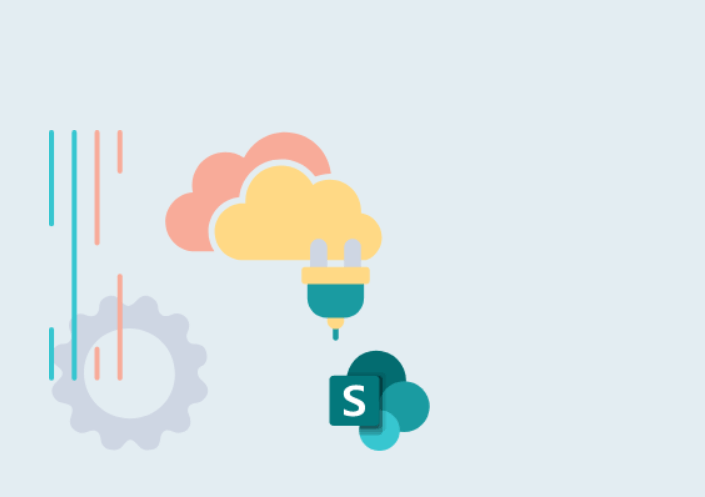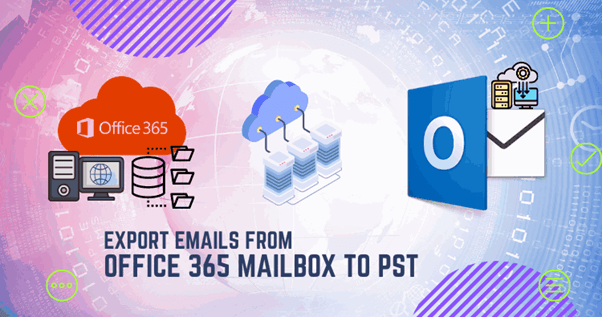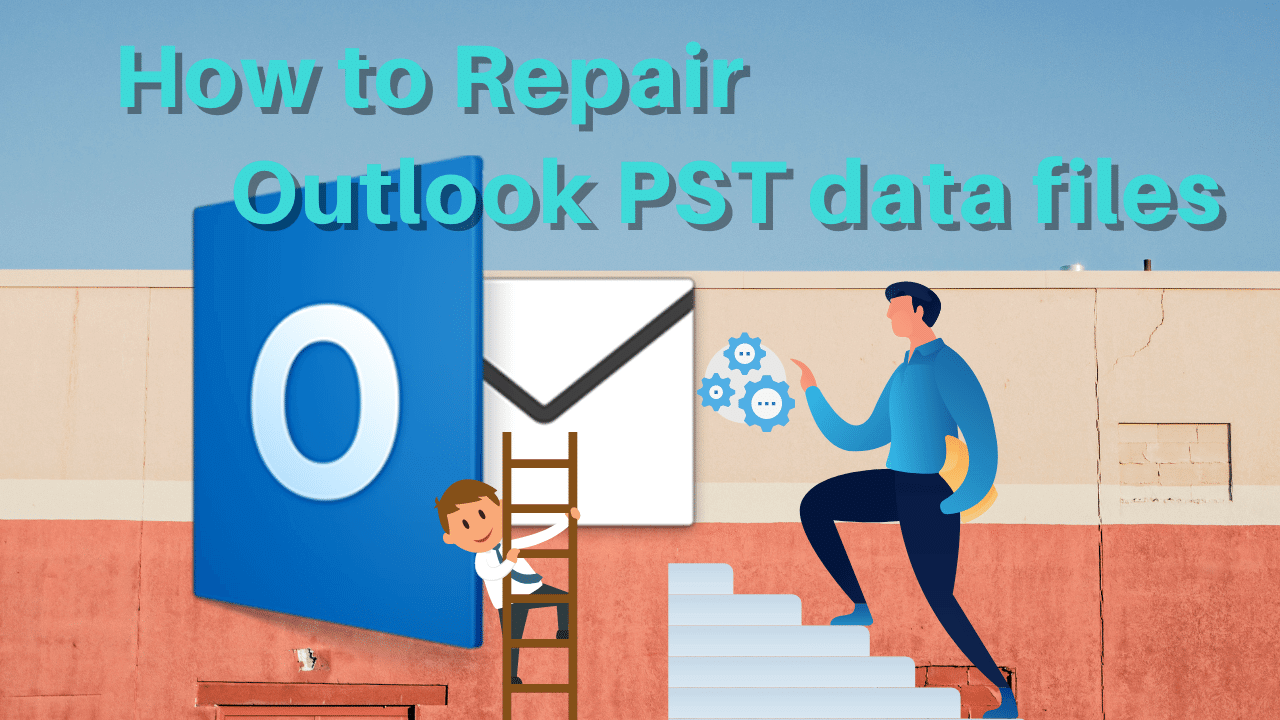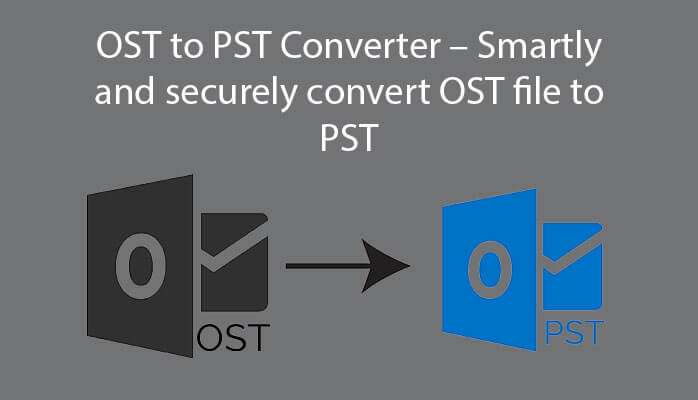To split Large Outlook PST File into Multiple Smaller PST Files users can go for the manual method or can choose the professional method. In this post, we will get to know about both the method.
Methods to Outlook PST File into Multiple Smaller PST Files
Users can split PST File into Multiple Smaller PST Files by using
- Manual method
- Professional method
We will now discuss both the method to split Large Outlook PST File into Multiple Smaller PST Files.
Manual method
The manual method is a complicated method to split Large Outlook PST. Below are the steps discussed to split the files using the manual method. Let us go through with them.
- Download and start the MS Outlook the tool
- Click on the “file” option, from the menu bar
- Choose the “account setting” option, from the info tab
- Right-click to the “Add” button from the “Data Files”, from the “dialog box”
- Enter the name and choose the (.pst) option then right-click on “OK” for creating a new PST file
- Select the “Open & Export” button, from the “File” tab and choose the “Import/Export” option
- Choose the “Export to a file” option from Import and Export Wizard and then select the “Next” button
- Now, select the “Outlook Data File (.pst)” option and then click on the “Next” button
- Select the folders to export and now choose the “Include subfolder” option if you want to export subfolders
- Finally, hit the “finish” button
Professional method
For professionally splitting Large Outlook PST File into Multiple Smaller PST Files users must go through with below discussed steps:
- Firstly install and start Softaken Split Outlook PST in your Windows OS. Download Now
- Click on the browse button and select the files whether you want to split a single PST file or a large PST file.
- A preview of the files is done
- Get the location for saving the split PST files by clicking on the “browse” button
- Finally, hit on the “start merging now” option
Pros and cons of manual method vs professional method
Let us now discuss the pros and cons of manual as well as professional methods and know which method is beneficial to split Large Outlook PST File into Multiple Smaller PST Files.
Pros and Cons of manual method
The manual method is a free-of-cost method thus users are able to Split Large Outlook PST File into Multiple Smaller PST Files freely.
Pros of professional method
- Easy and reliable to every user
- Provides an amazing user-friendly interface
- Grants many advanced features to its users
- Provides great compatibility
- No data corruption chances
- Maintains originality of files
Cons of manual method
- The complicated task is to Split Large Outlook PST File into Multiple Smaller PST Files.
- Does not offer any support
- Chances of data corruption are more
- Non-tech users find it difficult to split Large Outlook PST File into Multiple Smaller PST Files.
- Required MS Outlook in the system
Cons of professional method
It is not free of cost method Users must use this application to split Large Outlook PST File into Multiple Smaller Outlook PST Files as the Softaken Split Outlook PST gives an amazing platform to any user. Without any hurdle, users are able to split their files. Great accuracy is provided by the application every time.
There are no chances of data loss or data leakage during the whole splitting of the large Outlook PST files. Here the application also maintains the integrity of the files. Bulk splitting of the files is also done by the application. Instant splitting of the files is done by the application.
Features of the application
Various advanced features are provided by this application for the convenience of the users. These features are discussed below:
Bulk splitting of the PST files:
Users can split any amount of Large Outlook PST File into Multiple Smaller PST Files without facing any kind of difficulties as the application offers bulk splitting of the files. This also saves time for the users and provides an instant result.
Scanning of the files:
Before the splitting task goes on the files are properly scanned so that there are no chances of data corruption and a healthy result is provided to the users each time.
Final overview
For a better understanding of the application, users can install the trial version of the Softaken Split Outlook PST which is available for free for all users. This trial version provides users a brief introduction about the application as users can split a few Outlooks PST files through it. Try this remarkable application now!
You May Also Read:
-Leh Ladakh BikeTrip
-Free Methods to Split PDF Documents on MAC
-How to Merge Outlook Files Easily?