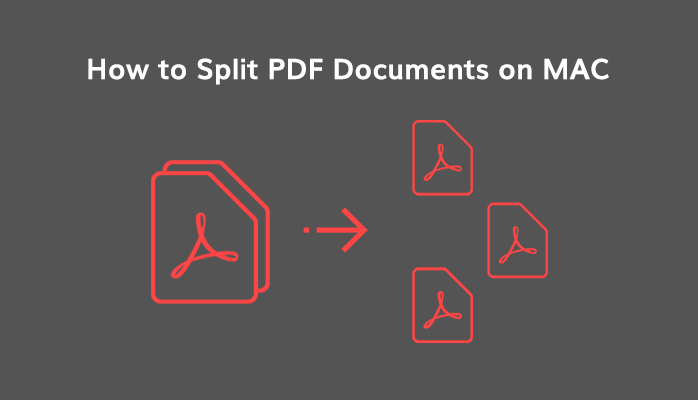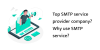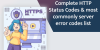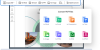The abbreviation PDF stands for Portable Document Format that is founded by the Adobe Foundation. These documents are designed to store information in the form of illustrations and text. Some PDF tends to have numerous no. of pages. Users may face issues while reading the PDF due to large and complicated content altogether. In this blog, we are going to discuss how to split PDF documents on MAC along with the reasons.
Why such division is necessary, read here?
Requirements to Separate PDF documents on MAC
- Large PDF with multiple pages requires PDF break up to manage PDF files separately.
- User want to share limited pages from the large PDF to a colleague or friend, the user needs to split PDF.
- For Professional work, there is a requirement of some available information in a few pages of large PDF files.
How To Split PDF into Multiple Pages Manually?
There are some manual strategies available that can be used to divide PDFs into individual pages on Windows and Mac OS.
Method 1: Divide PDF into Multiple PDF files using Adobe Acrobat Pro DC
- Select & Open the PDF file in Adobe Acrobat Pro.
- Now in the Adobe Acrobat Pro desktop application, go to the toolbar and hit on the Views tab. Click Open to Go to Organize Pages menu.
- After that, In the Organize Pages window, Thumbnails of PDF pages are being displays with various options.
- Now, In the menu bar, re-check the no. of pages you wish per PDF split. Doing this will make sure that PDF will contain limited no. of pages such as 1-6,6-12, etc.
Method 2: Separate PDF into Multiple Pages using Adobe Acrobat Pro
- Open Adobe Acrobat utility and open the PDF file that you want to split.
Note: The Adobe Acrobat application works allows split process, only if the user is subscribed to the Pro version of Adobe Acrobat. In the Pro version of Adobe, users can split or create a batch of pages from a PDF file. Therefore, if you are using the paid version of Adobe Acrobat, only then you can use it to make or create individual pages from PDF.
- Now go to the Toolbar in the left pane.
- Here, choose the Pages option from the drop-down list.
- Now in the Pages menu, hit on the Split option.
- After that enter the no. of pages as per your choice in the given field. Also, Set the maximum number of pages per split.
Note: You can also split the file using different categories such as range, size, odd-even pages, etc.
- Now in the Output section, browse the location where you wish to save the resulted PDF file.
- Click the Split button to split the PDF file into multiple pages.
- Lastly, click Ok to exit the PDF utility.
Method 3: Use Preview to Divide PDF into Individual Pages
The preview program is built to view PDF and illustrations on the Apple platform. Follow the below-mentioned steps to split PDF files using the Preview app.
- Open the PDF file using Previewing application.
- Pick the pages you wish to split into smaller modules.
- Drag-drop the selected PDF on the desktop. The application will replicate the files of the original PDF into no. of pages.
By using the above methods, the user can easily split PDF documents on the MAC platform. But if the user faces any issue or has some time limitations, try the below-mentioned solution for quickly split large PDF on Mac OS.
Also Read: How to Merge Or Combine PDF Files Offline
How to Split PDF on MAC Platform Professionally?
The above, standard method has some limits. All these methods require technical experience or supervision to apply the technique. One wrong step could further lead to data loss in the process. To avoid such cases, one can try a professional approach to tackle the situation more efficiently. One such utility is MAC PDF Splitter. Have look at some of the features of the utility.
Features:
- MAC PDF splitter safely split large PDf files into smaller modules.
- Easily splits PDF documents secured with passwords.
- Standalone tool to handle large PDF documents.
- Users can split PDF according to different categories such as even-odd page numbers, range, size, the maximum number of pages, etc.
- Enables users to apply a password to resulted in PDF files.
- The MAC PDF splitting full version utility saves PDF files without a watermark.
- Handy GUI for better understanding.
- Supports MAC OS version 10.8, 10.9, and later versions.
Steps to Split PDF on Mac:
- You must download and launch the Sysinfo Mac PDF Splitter Tool.
- Now, you have to select the PDF file and click on the Next button.
- Next, look for the PDF file and click on the Open button.
- Here, it will present the path of the PDF file, click on Next.
- The chosen file will be listed in the main window along with its location, size, and the number of pages contained in the PDF file, hit on the Next button.
- After that, you can select the desired option to split PDF files such as you can split the selected PDF file based on the Number of pages, Size, Page Range, Even and Odd pages.
- Now, you have to select the option Apply the password on PDF File(s).
- Next, select the destination to save the splitted PDF file(s). Click on the Split button.
- After the process gets successfully completed, the software will notify you by pop up, click OK and close the application.
Conclusion:
I hope, after reading this article, you must have now understood the basic idea behind splitting PDF documents into multiple pages. Earlier, we have discussed the professional approach, standard, and reasons to Split PDF documents on MAC. But one must go for the advanced methods for best-optimized results. Thank you for reading.