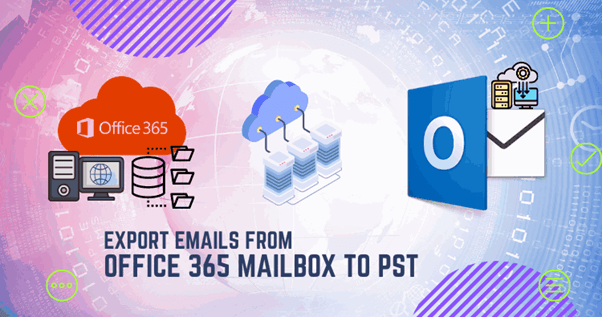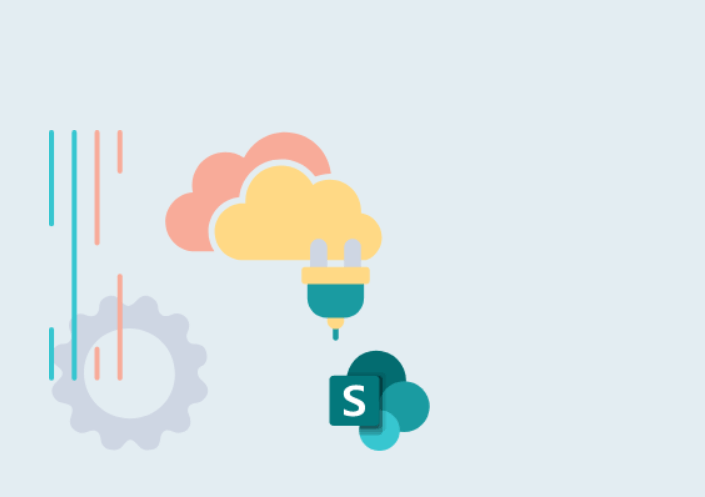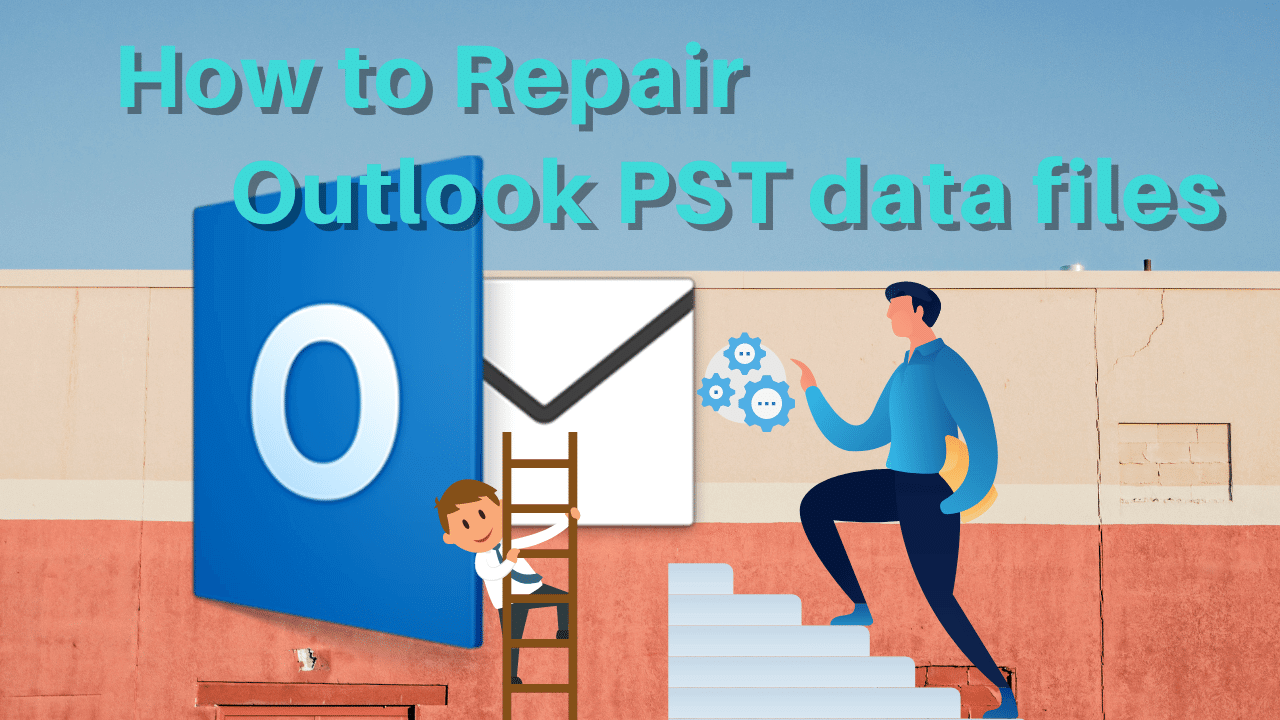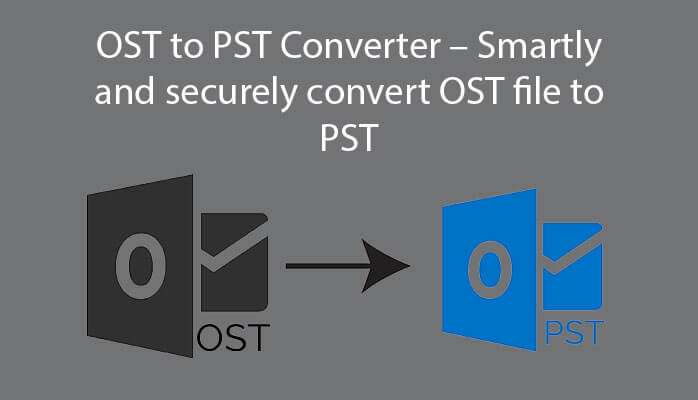Most users want to export PST from Office 365 to back up data locally from the cloud. The concern of Office 365 users is that they are not aware of the conventional plan to Export Office 365 mailbox to PST. If you try to export Mailbox to PST office 365 without knowing the mandated procedures, you may render data loss, function break, or numerous errors to occur. Hence, this guide will go through some possible and effortless ways.
Methods to export mailboxes of Office 365 to PST:
Content search method (eDiscovery tool):
Get permissions from manager role group:
- Log in at the Office 365 Admin Centre.
- In the menu of the admin center, click on Compliance then the compliance Admin center will open.
- Now, make click on Permissions to open compliance center roles.
- In this wizard, choose eDiscovery Manager.
- Now you have to Make sure that the Export Role is listed in the Assigned Roles (otherwise, you must add it).
- Click on the Edit button on eDiscovery Administrator to add your account to the Role group.
- Now you should make a click on Choose eDiscovery Administrator or Edit.
- Click Add (+) and consider your account and add it to the member list.
- Then, click on Saveforcompletion.
You now have the appropriate permissions to create content search and Office 365 export mailbox to PST. Now you can log out from the admin centre and close the tab. Then log in again to apply for new permissions to complete a Content Search.
Create a Content Search:
- Login again to your Office 365 account and open the Compliance Centre.
- Tab to the search option and go to create a new Content Search as below:
– Select the Content Search tab in the menu under Solutions
– Click on the +New Search option.
Enter a search name and search description:
- Enter your recognizable name and description for content search.
- After that, click Next.
This section will help you identify the right content search later.
Select Mailboxes:
- Export Office 365 mailbox to PST, turn on the Exchange Mailboxes and click Choose users, groups or Teams.
- In this step, select the mailbox that you want to export PST from office 365.
- Select or search the right user and click on Done.
- And click on Next to proceed to the Conditions.
- If you want to export the entire mailbox, you can run by leaving the conditions empty. Then click Next.
Complete the content search:
- Examine your created Content Search and click Submit to initiate it.
- Click on the Done button to close the New Search window.
- Wait for your status change to be completed.
The content search may take little time to complete, counting on the mailbox size. You should wait.
- After completion, click refresh sometimes to update the status.
Office 365 export mailbox to PST:
- Click on the Content Search that you have just completed
- Select Actions and choose Export results.
Select Export option:
- You can now choose what you want to mailbox export.
– Output Options: Entire items, along with neglected format.
– Export Exchange Content: That is for One PST file for each mailbox.
- Then, click Export to initiate the exporting process.
Download the export result and eDiscovery tool:
You can click on the Export tab in the content search window and select the export job to view the status.
(You must copy the export key (Export result) from the Compliance Center.)
- Now, hit on Download Results to get the tool.
- The next tab will appear that will download the eDiscovery Tool. Now, click on the security warning.
- In the textbook passage of the tool, Paste the copied key.
- Set the target location on the local drive where you need to save the PST files.
- An advanced option would be, expand it and give a meaningful name to the PST files.
- Now is the time to click on Start.
Wait for completion. It may take some time, according to the mailbox size.
You can use the above method for Office 365 export mailbox to PST. But, this method looks free but has many drawbacks and restrictions. There is nothing to despair in this. Shoviv Software is a well-known brand in email data management. So, Shoviv comes with the best solution to Export Office 365 mailbox to PST. Let’s know about it.
Exchange Recovery Manager Software:
This Exchange Recovery Tool is the master software to solve all the concerns in Exchange Server. It appears easy user interface to create a smooth way to Export Office 365 mailbox to PST. Also, it restores PST files to Office 365. This tool recovers corrupted or damaged items from Exchange mailboxes.
The Key features of the tool:
- It supports and processes any number of corrupt/non-corrupted mailboxes of Office 365 in one go.
- Export PST from office 365. There is a facility to split the resultant PST into multiple smaller PST files. Also, you can set the password for the resulting PSTs.
- It will allow you to preview the items in the source mailbox to be sure before exporting.
- Export with incremental feature: You have to check on this magnificent option. Sometimes, the export moves are interrupted, then the tool allows to resume the interrupted process and prevent duplication for the same target.
There are many more options in this tool, like:
– Search Item & Filter Option,
– Save recovered data in Various File Formats,
– Export source mailboxes to Office 365, Outlook Profiles, and Live Exchange.
– Save log Report in HTML format.
Conclusion:
We recognize in this post the content searching process is not suitable to export Office 365 mailbox to PST. Furthermore, the professional tool runs smoothly to the office 365 export mailbox to PST. You can try its free trial version to evaluate its functionalities. It can also process the first fifty items per folder. Once you get pleased with it, you can easily upgrade it to the full version, and there are no any kinds of limits.