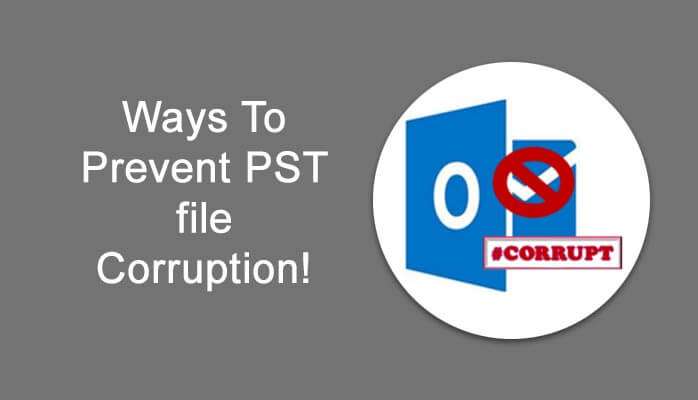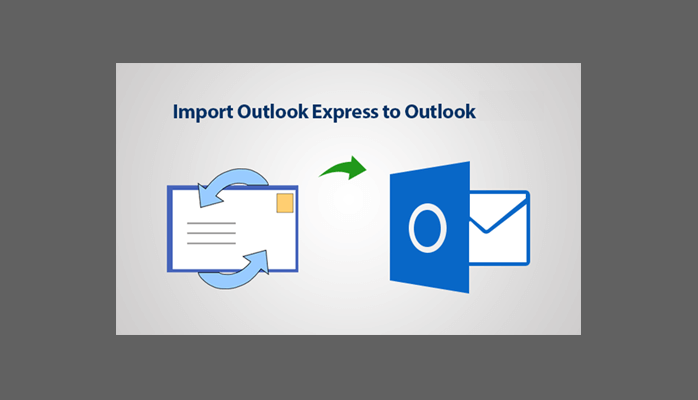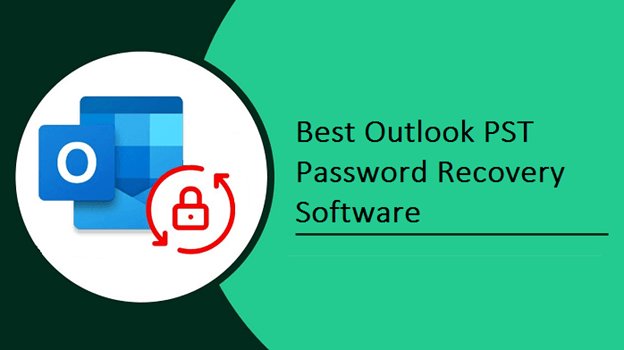If you notice that your Outlook will not open or it shows information that OST files don’t exist. Then it is known as error ‘OST is not an Outlook data file’.Therefore, we are here with a prominent suggestion or different ways to resolve the OST error and help to secure yourself from OST offline data loss.
As you know Outlook is a very prominent email application for its users to oversee data of their email. Sometimes, it happens that users are not able to access their data. So this type of error is Outlook OST file cannot be opened. However, users get the same error again and again while opening the Outlook. So we discuss here what the problem faced by users is.
Now, Next, we discuss the reason behind that technical Outlook error.
What are the reasons behind the “OST file cannot be opened Outlook 2016”?
The reason for this OST fault is Outlook cannot access data files or sync OST data with another server. There are several reasons behind this error –
- OST data may be damaged or corrupt
- Integration problem between Outlook and server exchange.
- Immediate power cut problem
- The immediate stopping of MS Outlook
That’s why we need to resolve this OST error so that we can easily access our data.
Now, if you want to know how to resolve this Outlook technical error then follow the next part. Here we are with a good method to repair the OST error by using manual methods.
So that the process of resolving that technical error is very easy. Here we start with the manual methods.
Read: What to do if Outlook Crashes unexpectedly
How to solve “OST is not an Outlook data file” problem using a manual method?
Here are the following steps to repair OST fault:
- Move to Control Panel and press the Mail option
- In the Mail setting, choose Show Profiles. Then click on your profile and go to its properties
- Choose the Exchange Account option in the Mail tab and press the Change icon. To enabled Cached Exchange Mode
- Move to more settings shown in the Advanced tab and choose the setting for offline folder data
- Then, disable the offline mode, press ok
- Again move to settings for offline folder data, press ok
- In Mode settings for the Cached Exchange, press the Cached Exchange option
- Turn off the Account Settings and setup mail wizard
This manual method also has some flaws. As it takes much time to process all the steps, the least processing speed, and it also requires some technical knowledge to execute all steps. But if in case this manual Method doesn’t work then, we also suggest a professional solution. Therefore, to save your useful time and complexity, you can go with a professional solution.
That’s why we suggest you use a professional OST to PST Converter Tool. This tool has the feature to recover all the email from an OST data file and convert them into a PST data file including contacts, email, notes, calendars, tasks, etc. It is compatible with all the Mac and Windows versions. Those who don’t know technical execution will also be able to use it easily.
Conclusion:
Here we showed you the manual approach to solve the error OST is not an Outlook data file and also suggest you use this cheapest OST to PST converter tool approach. Through the above-explained methods, you are easily able to choose a simple and the best method which suits you.