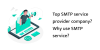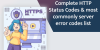Trying to open Outlook OLM file in Windows but failing to do so? If you want to access the data of an OLM file on your PC, then follow the steps mentioned in this article.
If you have OLM files on your system, then simply opening won’t help you read its data. This is because the OLM file is the database file created by the Mac Outlook application and is not versatile enough to work with Windows operating system. Neither can you import it directly into Outlook for Windows?
Microsoft built two different email services for Windows and Mac under similar names but the file formats they support are quite different. OLM is specialized in storing emails, contacts, calendars, tasks, notes and so is the PST file. Therefore, if you want to open Outlook OLM file in Windows, you need to convert the former file into PST which is the default format for Windows Outlook to save its data.
“I work in an IT firm, working with a PC and recently my boss sent me a couple of OLM files and I am a newbie with this file and had to do some research to be able to read it. I found out that my system does not recognize this file. Since it’s an urgent task, I need the best way to import it into Outlook present on my system to use it.”
How to Open Outlook OLM File in Windows?
The quickest and most convenient way is to install the OLM to PST Converter tool on your system. This method is risk and hassles-free. It works in the following way:
- Download and run the tool on your device and add OLM file(s)/folder in it.
- After the files load in the software, you can preview their entire data in the multiple view modes.
- In the next window, choose PST as your final format and apply settings to it. You can split the large resultant files into smaller ones, apply date filters, and choose the categories you wish to export.
- Finally, provide a destination to save the PST file and click on export to complete the job.
After this, you simply have to import this data file into Outlook by using its Import/Export wizard.
Manually Open Outlook OLM File in Windows
The manual method is very lengthy and tiresome. It can be confusing for you if you aren’t a technical person. Follow these steps to perform the manual method:
Step1: Create /Enable IMAP Gmail Account
Go to Gmail, in the settings tab, select ‘Forwarding and POP/IMAP tab’ and enable IMAP.
Step 2: Synchronize Mac Outlook to IMAP Account
- In Mac Outlook, go to tools > Account. Choose to add a new account and enter the credentials of the Gmail account with the IMAP settings.
- Choose incoming server as imap.gmail.com and smtp.gmail.com as the outgoing server.
- Keep the port number – 465 and perform the basic functionalities and a connection will be made.
Step 3: Migrate the Data to Gmail
To migrate the data, right-click on the mailboxes and copy them. Choose the destination in the Gmail to import them in. You can refresh to check the process.
Step 4: Configure Gmail with Windows Outlook
- Same as step 2, launch this application and go to File > Info > Account Settings.
- Here, choose the new icon and check the additional server type, and internet e-mail.
- Later on, enter the credentials of the Gmail account and select the account type as IMAP.
- Choose the incoming and outgoing server as in step 2. Perform the obvious procedure.
- Now, these settings will set up the connection and configure the accounts.
Step 5: Migrate Data into Win Outlook
- At last, again log into your Gmail, go to settings and enable IMAP.
- Then, simply choose to send/receive data with MS Outlook.
Conclusion
In this blog, we explained how to open Outlook OLM file in Windows. We discussed in detail the automatic method and the manual solution. The manual procedure is very lengthy and extremely time-consuming. Therefore, we recommend using the software as mentioned that works well with OLM files present on Windows PC.
You May Also Read:
Top Graphic Designs That Are Vital for Each Business
10 Tips to Optimize Windows 10 for Gaming and Performance
Best Methods to Convert Microsoft Outlook OST to PST
Best Websites to Buy Backlinks in 2020
Do You Know What Google Mobile-Friendly Test Tool Is And How To Use It?
Do You Know What Is robots.txt Is And How To Make This File?