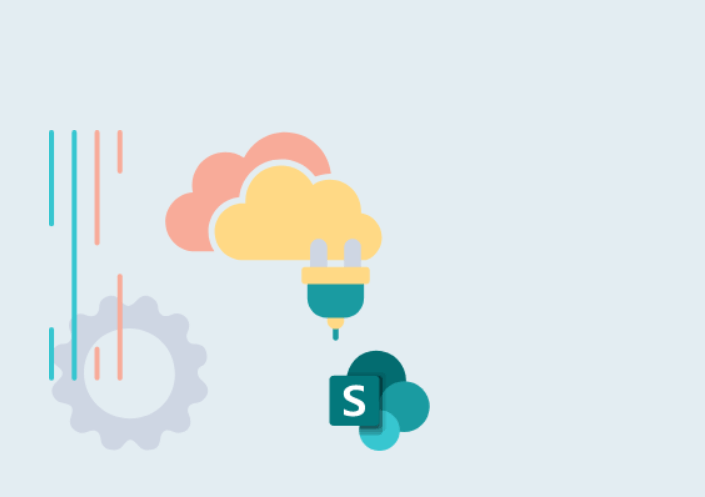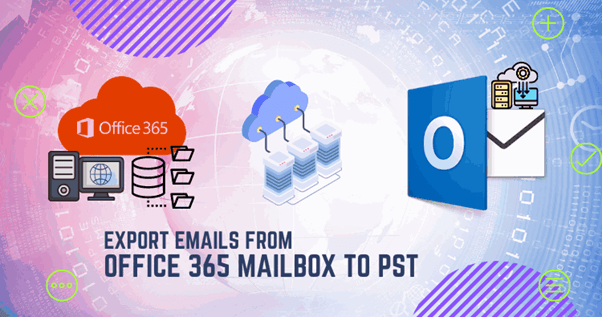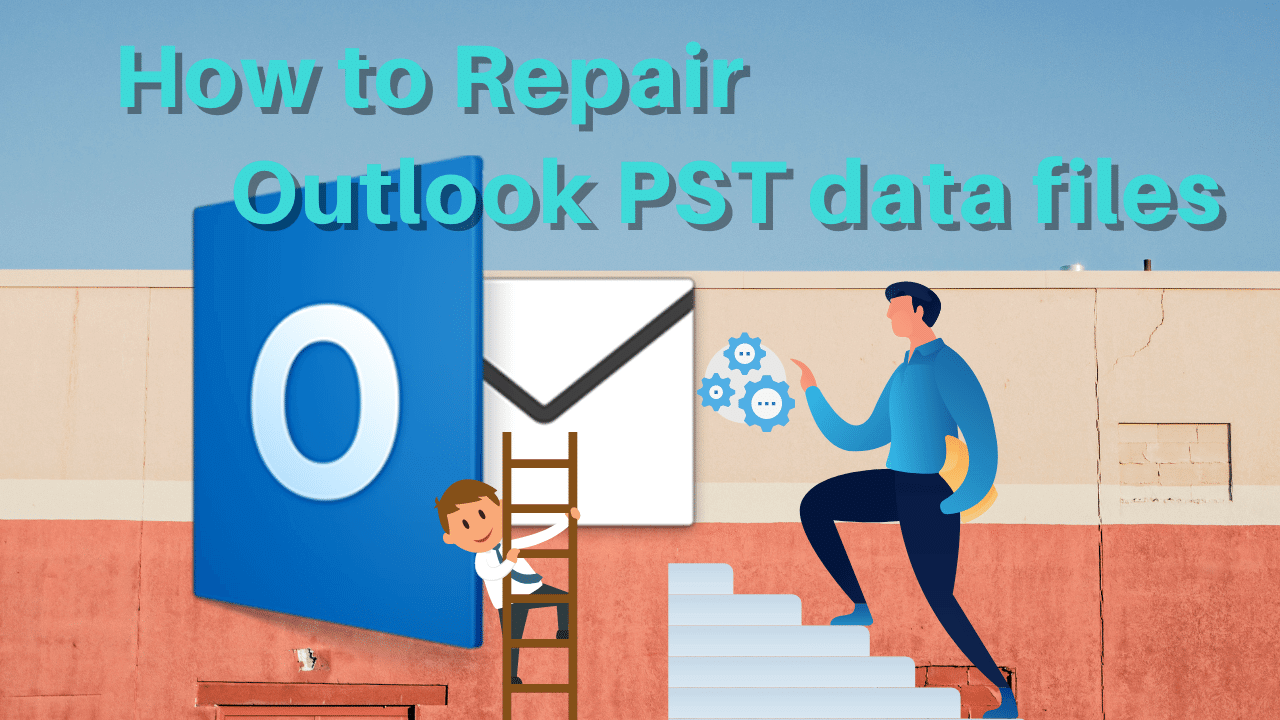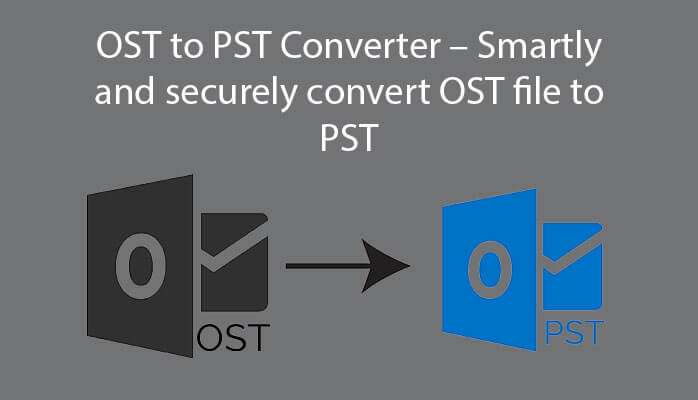Two major email clients used by various organizations are IBM/Lotus Notes and Microsoft Outlook. However, there are situations when users need to switch from Lotus Notes to Outlook email client. But direct access of Lotus Notes file in Outlook is not possible as both email clients have different database file incompatible with each other.
Let us know the need for conversion and process to access NSF emails in MS Outlook.
What are the reasons for migrating NSF file to Outlook PST?
There are various reasons to migrate data from Lotus Notes to Outlook –
- Outlook is cost-effective than Lotus Notes.
- Offers offline accessibility of mailbox while Lotus Notes does not.
- Outlook application comes with MS Office Suite while Lotus Notes is a standalone application.
- Outlook has lower maintenance cost than Lotus Notes
- MS Outlook is user-friendly in nature & is suitable for novice as well as technical users.
- Outlook allows users to configure multiple accounts at a time.
- Job switch is another reason where new organization is using Outlook as email client.
Why need NSF to PST Conversion?
There are enough reasons for Lotus Notes users to switch to Outlook. NSF files of Lotus Notes can’t be directly accessed in Outlook as they use different file formats to save mailbox data. NSF file by Lotus Notes and PST by Outlook. Therefore, to access NSF files in Outlook, it is must to convert Lotus Notes NSF to PST file format.
Manual method to convert Lotus Notes NSF files to Outlook PST
With free method, users can export Lotus Notes NSF file into PST file format. Before this, make sure to save a copy of original Lotus Notes NSF file prior performing the manual conversion. The manual method to convert NSF file to Outlook PST file format is performed into two stages:
- Export NSF file from Lotus Notes to CSV file
- Import this CSV file into MS Outlook
Step 1. Export NSF file into CSV file
To export NSF file from Lotus Notes, perform the given steps:
- Launch Lotus Notes application.
- Click on File, open and choose Lotus Notes application.
- In Open application window, browse for NSF file and click on Open. The selected NSF file gets opened.
- Go to File menu and then click on Export.
- On Export dialog box, enter file name, location and saving type.
- Select Comma Separated Value format for the file.
- This will open CSV Export dialog box, select required options from how much to export, export character set, and details to incorporate sections. Click OK.
- The exported data saved in CSV file at defined location.
Step 2. Import CSV file in MS Outlook
Import CSV file into Microsoft Outlook by following these steps:
- Launch MS Outlook.
- Go to File menu, click Open & Export option, and then click Import/Export.
- In Import and Export wizard, select Import from another program or file from the options. Click Next.
- Choose Comma Separated Values as file type and click next.
- Click on Browse button and select path for CSV file created earlier. You can go with any of the options as per your requirements.
- Select Outlook folder where you want to save the exported data and click Next.
- Select checkbox Import a file dialog box and click Finish.
- The data from CSV file is imported into MS Outlook.
Challenges faced during manual Lotus Notes to Outlook conversion
The free NSF to PST conversion is useful in some situations but it has disadvantages too.
- It is complex & tedious way for novice users
- Possibility of human error is there
- Selective data conversion is not possible
- Data loss & incomplete data export can occur
- It is a time-consuming method to migrate entire data
Professional method to smoothly convert NSF to PST format
Sysessential NSF to PST Converter is a powerful program to convert NSF file to Outlook PST file format in a few clicks. This software has the facility to direct convert NSF file data into PST file format. It is capable of exporting any large size NSF file to Outlook PST file format. There is no chance of losing data throughout the conversion process. You can easily preview NSF file data items into PST file format. There is no change in folder hierarchy during NSF to Outlook PST conversion. With the free version of this tool, users can export first 10 items per folder.
Guide to use Sysessential NSF to PST Converter
- Install and Launch NSF to Outlook PST Converter Tool on your system.
- Add Lotus Notes NSF file.
- Check NSF file data in preview panel.
- Choose PST format and set location for saving PST file.
- Hit the Convert Now button to export the data.
Concluding Lines
Through this guide, you can smartly convert NSF files into PST file format. For this, we have discussed manual as well as third-party solution to convert NSF to PST. Along with this, we have stated reasons for Lotus Notes to Outlook Conversion. If you go for manual method, you have to face many issues. Therefore, Lotus Notes to Outlook Converter third-party software is highly suggested to use. For any confusion, contact our tech support team 24*7.
You May Also Read:
-Why is there a need to use EML in Gmail Converter?
-How to convert PST files to EML format?
-For full accuracy convert your OST files into MBOX format
-How to convert OST files to PST format?