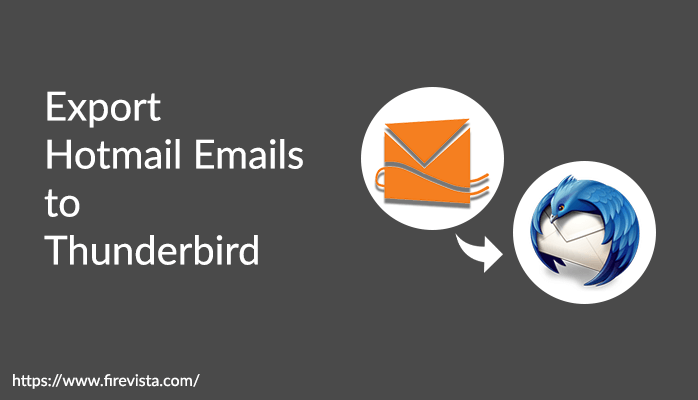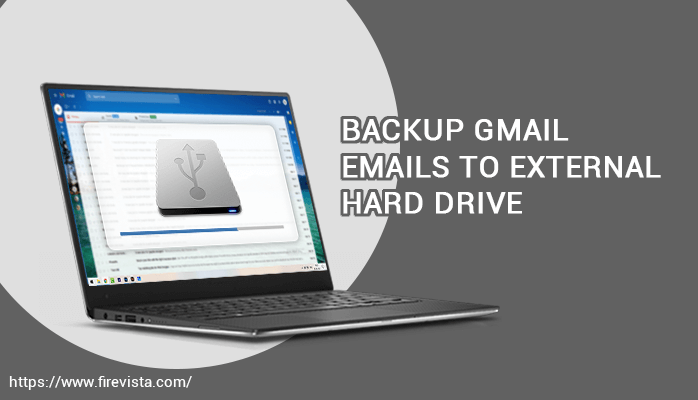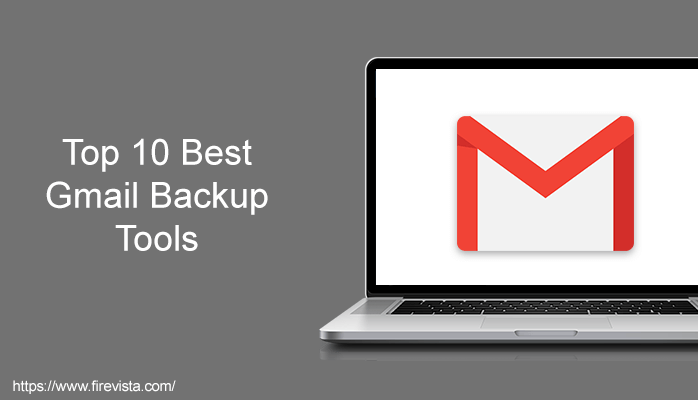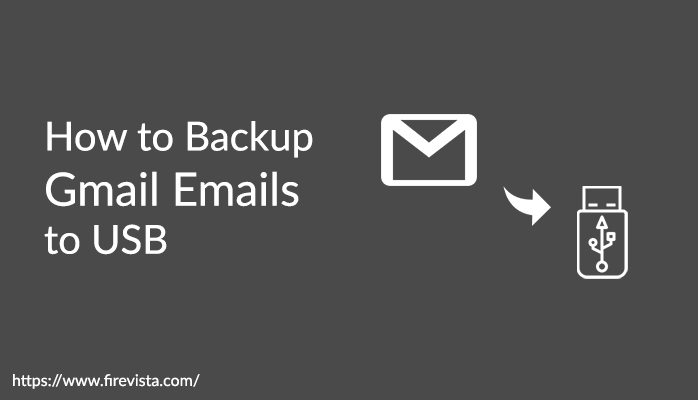Article Summary: Today, with the article, I will tell you how a user can convert or export Hotmail emails to Thunderbird email client without any hassle. So to know more, keep reading.
People may get bored by using the same email client again and again and try to switch from one client to another which seems more advanced or intuitive
Hotmail (Windows Live Hotmail) is one of the most common free email services offered by Microsoft.
Hotmail is a webmail service and consumers can access it from any web browser anywhere in the globe with an internet connection, provided that they know the username and password to access the Hotmail account.
Thunderbird is a free, open-source, cross-platform email management, news feed, chat, and newsgroup application. It is a local (rather than a browser or web-based) email application that is strong yet easy to use.
And there are situations, where users try to export their data from Hotmail to Thunderbird. Reasons may vary but there are certain issues which many Hotmail users face due to which they plan to do this switch.
So let’s first understand the reasons for this email client conversion.
Problems Faced by Hotmail Users
- Users are not capable of setting up a Hotmail account on Android, IPhone, and computer.
- Hard to recover forgotten passwords.
- Hard to change passwords.
- Tough ask to send or receive emails if failed in the Hotmail account.
- Cannot recover deleted messages.
So with this article, I will try to tell you how you can export Hotmail emails and other data to Thunderbird.
Manual steps to export Hotmail emails to Thunderbird
There are three important steps for the manual method as given below:
- Add Hotmail to Thunderbird & then Configure the Servers.
- Start Configuring the Incoming Servers (IMAP & POP).
- Start Configuring the Outgoing Servers.
How to Add Hotmail to Thunderbird & then Configure the Servers
- Open the Thunderbird and navigate to the top right corner >> then click on Options >> click on Account Settings
- Go the left side and find the Account Actions >> click on Add Account button.
- Now enter details of the Hotmail account and click on Continue.
- Then Thunderbird will auto-configure the rest settings. Click on Done. Your Hotmail account has been added now.
- Next, again repeat step 1 >> then go to the Server Settings option below your Hotmail account and click on it.
Start Configuring the Incoming Servers (IMAP & POP)
IMAP Configuration
- Server Name– imap-mail.outlook.com
- Port No– 993
- User Name– Enter your username
- Connection security– SSL/TLS
- Authentication method– Normal password
- Whenever you require you can configure the other settings.
POP Configuration
- Server Name– pop-mail.outlook.com
- Port– 995
- User Name– your username
- Connection security– SSL/TLS
- Authentication method– Normal password
- Whenever you require you can configure the other settings.
Start Configuring the Outgoing Servers
Choose Outgoing Server (SMTP) on the bottom left, here you will see the configured outgoing servers on the right panel.
Then Find the Hotmail server name (Outlook.com) and click on it. Then click on the Edit button and configure the settings as mentioned below to add Hotmail account to Thunderbird:
- Server Name– smtp-mail.outlook.com
- Port– 587
- Connection security– STARTTLS
- Authentication method– Normal password
- User Name– your username
Limitations of Manual Procedure
It is obvious that the manual technique described above is very simple and easy to implement. But there are some limitations, such as there is a possibility of data loss in this method. Also, the user can not set the necessary quantity of Internet bandwidth.
The manual technique explained above demonstrates the advanced features of Mozilla Thunderbird and the disadvantage of the Hotmail application. To overcome the limitations of the first technique, the user is requested, is to use a third party solution named as Hotmail Backup Tool.
Top Features
- The software exports Hotmail emails to distinct email clients, such as Gmail, IMAP, Yahoo, Outlook, Zimbra, and Thunderbird.
- Hotmail backup Tool backup all your messages to Hard Drive and enables the user to download all the messages in the required formats.
- The Hotmail backup tool can easily save Hotmail messages to various file formats such as PST, EML, EMLX, MBOX, MSG, HTML, MHT, PDF, and TXT.
- The software allows users to export information from one Hotmail account to another Hotmail account.
- It works smoothly on all variants of the Windows Operating System.
Conclusion
In this article, we mentioned why we export Hotmail to Thunderbird and how to set up Hotmail in Mozilla Thunderbird manually.
Due to some limitations of the manual approach, we also provide a third-party tool that will easily execute the migration process without any data loss.
You May Also Read:
-Here is How to Backup Gmail Emails to USB
-Best Professional Audio Editing Software for Windows and Mac
-Best Money Making Apps for Android users
-Technology Trend That How Science Fiction Is Becoming A Business
-Advantages of Back Office BPO Services for the industry!
-How Do I Become a Cisco Certified Network Professional
-Best 3 upcoming social media platform in 2019
-How Precisely to Benchmark Your Images Card