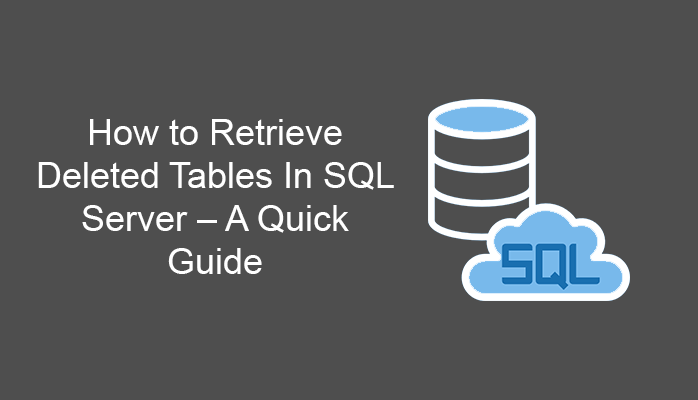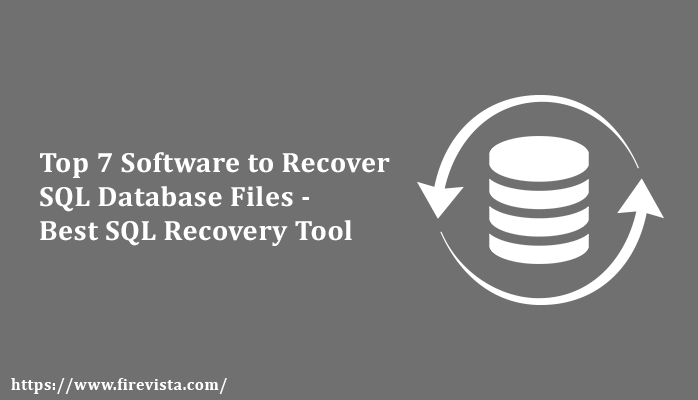It’s very stressful to find or retrieve deleted tables in SQL Server. While you might think it’s gone forever, there are some ways you can use to recover your deleted data. In this post, we will provide you several ways that you can adopt to achieve the same.
In today’s arena, SQL Server is considered as a secure platform to store and retrieve data. It is considered one of the best services provided by Microsoft. Being the best application, there are some situations when the SQL Server database objects such as – tables, stored procedures, views, triggers, functions, etc. get deleted. From the business point of view, it is a very terrible situation. Thus, how an organization can troubleshoot such type of problem? Hence, after understanding this issue, in this write-up, we are going to explain the best possible solution to recover deleted data from SQL Server.
Why Data Loss Occur in SQL Server?
The most common reasons behind the data loss in SQL Server are mentioned below:
- Accidentally deleted data from database files.
- Damaged SQL Server database files (.mdf/.ndf)
- Corrupted file system
- Virus attacks
- Human errors
- Problem with the hard disk
- Sudden power failure
Methods to Retrieve deleted tables in SQL Server
You can recover deleted data in two different ways first, you can restore your whole database back to its initial form using the latest database backup. But remember, this process will take a lot of time, depending upon the size of the backup. Furthermore, if your SQL database backup has been corrupt or damaged for some reason, then this method would not work.
Another method is to use an automated third party solution, it will restore all the deleted data in just a few simple clicks. So, let us understand both solutions in a detailed manner:
Method #1. Recover Deleted Table in SQL Server (with backup)
Follow the steps to retrieve lost or deleted database objects from the .bak file of MS SQL Server:
Step 1. First of all, run SQL Server Management Studio (SSMS) on your system and connect to the database.
Step 2. After that, Right-click on the databases folder and then select the Restore Database option.
Step 3. Check the radio button related to From Device option and hit the browse button (…).
Step 4. Now, select backup media type as File and press the Add button.
Step 5. Select the desired backup file to restore the database and then click OK button to restore the backup file.
Expert Solution to Retrieve deleted tables in SQL Server
If you want an easy and quick solution to retrieve deleted data from SQL Server then you can take the help of an Enterprise-Grade Level professional SQL Recovery tool. This tool has the potential to recover lost or deleted tables, functions, views, stored procedures, indexes, etc. without losing a single bit of data. It shows the preview of all the deleted database components in red color so that it can be easily placeable by the users.
Also, with this software users can easily retrieve deleted data from damaged or corrupt SQL databases. The graphical user interface of this tool is simple and self-descriptive that a novice or non-tech user can easily use it. Moreover, it is compatible with SQL Server version 2019, 2017, 2016, and others.
Follow the procedure to retrieve deleted table records in SQL Server :
Step 1. First of all, download and launch this proficient utility on your system. Add database MDF file into the software by clicking the Open button.
Step 2. Choose the Advance scan mode to recover the deleted data. After that, select SQL Server version of your database file and Must check the checkbox corresponding to Recover Deleted Objects.
Steps 3. The tool provides the preview of the complete database on its intuitive interface (it will show the deleted data items in red color) and then click on the Export button to export the recovered SQL Data.
Step 4. Now, select an export option from SQL Server database or SQL compatible scripts and enter the export details accordingly.
Step 5. Select the desired database component you want to export and At last, hit the Export button.
Wrapping Up
In this write-up, you have learned how to retrieve deleted tables in SQL Server. We have mentioned a manual technique to restore deleted data using the backup file. But in some cases, users can’t able to restore data due to corrupt backup files or the recent database backup is not available. Therefore, for those situations, we have provided an automated SQL Recovery Tool to recover the deleted data without any backup.
You May Also Read:
-Buy Best Lawn Fertilizer from Seasol
-Easy ways to locate probate properties
-How to Become a Gaming Pro and Earn Good Money
-Tips to Help You Choose the Right Unity Game Developer