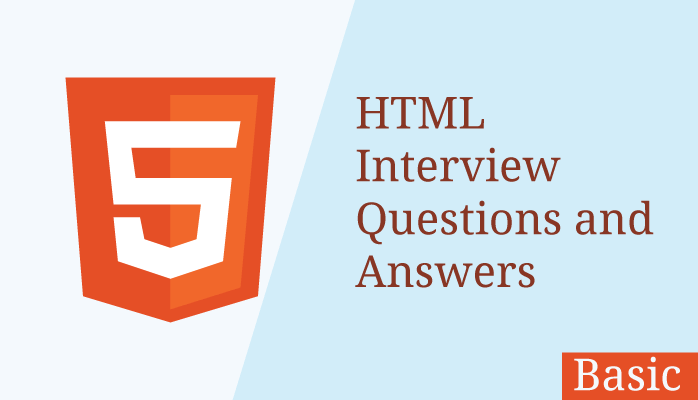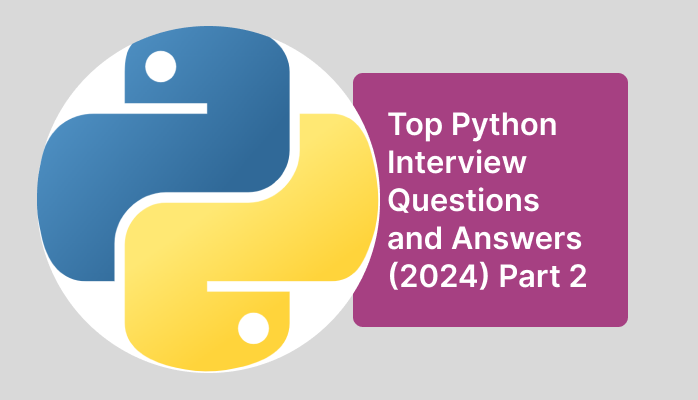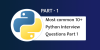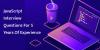1. What is CSS?
CSS stands for Cascading Style Sheets. It’s a style sheet language used to describe the presentation of a document written in a markup language like HTML. With CSS, web developers can control the layout, formatting, and appearance of multiple web pages all at once.
Here are some key points about CSS:
- Separation of Content and Presentation: CSS allows the separation of content (HTML structure) from presentation (styling). This separation enhances the maintainability and flexibility of web pages.
- Cascading: The “cascading” part of CSS refers to the order of priority that styles are applied to elements. Styles can be defined in multiple places (inline, internal, or external stylesheets), and CSS rules cascade down from more general to more specific, with the most specific rule taking precedence.
- Selectors and Declarations: CSS rules consist of selectors and declarations. Selectors specify which elements the rule applies to, and declarations define the style properties (like color, font-size, margin, etc.) to be applied to those elements.
- Flexibility: CSS provides a wide range of styling options, including layout control (e.g., flexbox and grid), typography, colors, backgrounds, borders, and animations, allowing developers to create visually appealing and interactive web experiences.
- Cross-browser Compatibility: CSS is supported by all modern web browsers, making it a reliable choice for web development. However, developers need to be aware of browser inconsistencies and use techniques like vendor prefixes or feature detection to ensure compatibility across different browsers.
2. What is the Box model in CSS? Which CSS properties are a part of it?
The Box Model is a fundamental concept in CSS that defines how elements are displayed and sized in web pages. It conceptualizes elements as being comprised of several layers, or “boxes,” including content, padding, border, and margin. These layers determine the overall dimensions and spacing of an element within the layout.
The key components of the Box Model are:
- Content: The actual content of the element, such as text, images, or other HTML elements. It is surrounded by padding, border, and margin.
- Padding: The space between the content and the element’s border. Padding adds internal space within the element.
- Border: The border surrounds the padding and content of the element. It is optional but can be styled using CSS properties like
border-width,border-style, andborder-color. - Margin: The space outside the border of the element, which creates separation between adjacent elements in the layout.
CSS properties associated with the Box Model include:
widthandheight: Define the width and height of the content box.padding: Sets the padding space around the content.border: Specifies the border properties such as width, style, and color.margin: Determines the margin space outside the border.
These properties allow developers to precisely control the size, spacing, and appearance of elements within a web page layout. Understanding and effectively utilizing the Box Model is essential for creating well-structured and visually appealing web designs.
3. What are the advantages of using CSS?
Using CSS (Cascading Style Sheets) offers several advantages in web development:
Separation of Concerns: CSS allows separation of content (HTML) and presentation (styling). This separation enhances maintainability, readability, and flexibility of code, making it easier to update and modify styles without affecting the underlying structure.
Consistency: CSS enables consistent styling across multiple web pages within a site or application. By defining styles in external CSS files, developers can ensure uniformity in design elements such as colors, fonts, spacing, and layout throughout the entire project.
Efficiency: With CSS, developers can apply styles globally to multiple elements, reducing redundancy and improving efficiency. Changes made to CSS rules are automatically reflected across all associated elements, saving time and effort in maintaining consistent styling.
Responsive Design: CSS provides powerful tools like media queries, flexbox, and grid layout, allowing developers to create responsive and adaptive designs that adjust dynamically based on screen size, orientation, and device capabilities. This ensures optimal user experience across various devices and screen resolutions.
Accessibility: CSS supports accessibility features such as color contrast adjustments, text resizing, and layout flexibility, making it easier to create websites and applications that are accessible to users with disabilities or different browsing preferences.
Performance: By separating presentation styles from HTML markup, CSS helps optimize website performance by reducing file sizes and improving load times. Additionally, CSS allows developers to control the rendering process, optimize layout, and minimize reflows, enhancing overall performance and user experience.
Enhanced Styling Capabilities: CSS offers a wide range of styling options and effects, including gradients, shadows, animations, transitions, and custom fonts. These capabilities enable developers to create visually appealing and interactive user interfaces that engage and delight users.
Cross-Browser Compatibility: CSS is supported by all modern web browsers, making it a reliable choice for web development. While browser inconsistencies may exist, CSS features like vendor prefixes and feature detection techniques help ensure cross-browser compatibility and consistent rendering across different platforms.
4. What are the limitations of CSS?
While CSS is a powerful tool for styling web content, it also has some limitations:
Complexity: CSS can become complex and difficult to manage, especially in large projects with extensive styling requirements. As stylesheets grow in size and complexity, maintaining consistency, debugging issues, and managing specificity conflicts can become challenging.
Browser Inconsistencies: Despite improvements in standards compliance, browser inconsistencies still exist, leading to differences in how CSS styles are interpreted and applied across different browsers and versions. Developers often need to use vendor prefixes, polyfills, or workarounds to ensure consistent rendering across platforms.
Limited Layout Control: While CSS provides layout mechanisms like flexbox and grid, achieving complex layouts can be challenging, especially compared to more advanced layout systems found in graphic design software. CSS layout limitations can lead to hacks, workarounds, or reliance on third-party frameworks to accomplish desired designs.
Performance Impact: Overuse of CSS, especially complex selectors and excessive use of animations and transitions, can have a negative impact on performance. CSS files need to be parsed, rendered, and applied by the browser, which can increase page load times and affect responsiveness, particularly on low-powered devices or slow network connections.
Lack of Dynamic Capabilities: CSS is primarily designed for static styling and lacks robust dynamic capabilities. While CSS preprocessors like Sass and Less introduce some dynamic features like variables and mixins, more complex interactions and dynamic styling often require additional scripting with JavaScript or server-side technologies.
Print Styling Limitations: CSS support for print styling is limited compared to screen styling. Achieving consistent print layouts, pagination control, and fine-grained styling for print media can be challenging and often requires specific CSS techniques and adjustments.
Accessibility Challenges: While CSS offers accessibility features, ensuring accessibility compliance can be challenging, especially with complex layouts and interactive components. CSS alone may not address all accessibility requirements, necessitating additional markup, ARIA roles, and JavaScript enhancements for a fully accessible experience.
CSS Specificity and Inheritance: CSS specificity rules and inheritance can lead to unintended styling conflicts and unpredictable behavior, especially in large codebases with multiple stylesheets and nested selectors. Managing specificity and understanding inheritance can require careful planning and adherence to best practices to avoid unintended styling overrides.
5. How to include CSS in the webpage?
To include CSS in a webpage, you have several options:
Inline Styles: You can apply styles directly to HTML elements using the style attribute. This method is useful for applying styles to individual elements but is generally not recommended for large-scale styling due to its lack of reusability and maintainability.
<p style="color: blue; font-size: 16px;">This is a paragraph with inline styles.</p>
Internal Stylesheet: You can define styles within the <style> element in the <head> section of the HTML document. This method allows you to apply styles to multiple elements within the same document.
<head><style> p { color: blue; font-size: 16px; } </style> </head> <body> <p>This is a paragraph with internal styles.</p> </body>
External Stylesheet: You can create a separate CSS file with a .css extension and link it to your HTML document using the <link> element. This method allows for better organization, reuse, and maintainability of styles across multiple web pages.
styles.css:
p { color: blue; font-size: 16px; }
index.html:
<head>
<link rel="stylesheet" href="styles.css"> </head> <body>
<p>This is a paragraph with external styles.</p> </body>
6. Types of Selectors in CSS
CSS selectors are patterns used to select and style elements within an HTML document. They allow developers to target specific elements based on various criteria. Here are some common types of CSS selectors:
Element Selector: Selects all elements of a specific type.
p { /* Styles applied to all <p> elements */ }
Class Selector: Selects elements with a specific class attribute.
.className { /* Styles applied to elements with class="className" */ }
ID Selector: Selects a single element with a specific id attribute.
#uniqueID { /* Styles applied to element with id="uniqueID" */ }
Attribute Selector: Selects elements based on their attribute values.
[attribute="value"] { /* Styles applied to elements with attribute="value" */ }
Descendant Selector: Selects an element that is a descendant of another element.
div p { /* Styles applied to <p> elements that are descendants of <div> elements */ }
Child Selector: Selects an element that is a direct child of another element.
div > p { /* Styles applied to <p> elements that are direct children of <div> elements */ }
Adjacent Sibling Selector: Selects an element that is immediately preceded by another element.
h2 + p { /* Styles applied to <p> elements that are immediately preceded by <h2> elements */ }
General Sibling Selector: Selects elements that are siblings of a specified element.
h2 ~ p { /* Styles applied to <p> elements that are siblings of <h2> elements */ }
Pseudo-classes: Selects elements based on their state or position within the document.
a:hover { /* Styles applied to <a> elements when hovered over */ } li:first-child { /* Styles applied to first <li> element within its parent */ }
Pseudo-elements: Selects a specific part of an element.
p::first-line { /* Styles applied to the first line of <p> elements */ } p::after { /* Styles applied to content added after <p> elements */ }
7. What is a CSS Preprocessor?
A CSS preprocessor is a scripting language that extends CSS and adds features that allow for more dynamic and efficient stylesheets. Preprocessors are essentially programs that take code written in their specific syntax, process it, and output standard CSS that browsers can understand.
Common CSS preprocessors include:
- Sass (Syntactically Awesome Stylesheets): Sass is one of the most popular CSS preprocessors. It introduces features like variables, nesting, mixins, inheritance, functions, and control directives, which enhance the capabilities of standard CSS and make stylesheets more maintainable and flexible.
- LESS: LESS is another widely used CSS preprocessor. It offers features similar to Sass, such as variables, nesting, mixins, and functions, allowing developers to write more structured and efficient CSS code.
- Stylus: Stylus is a CSS preprocessor that aims to be concise and expressive. It features a minimalist syntax with features like variables, mixins, and nesting, as well as built-in functions and operations for creating dynamic stylesheets.
- PostCSS: PostCSS is a tool rather than a preprocessor, but it can be used to transform CSS with the help of plugins. It offers a wide range of plugins for tasks like autoprefixing, minification, linting, and more, allowing developers to enhance their CSS workflows and automate common tasks.
CSS preprocessors offer several benefits, including:
- Variables: Preprocessors allow developers to define variables to store reusable values, such as colors, fonts, or dimensions, making it easier to maintain consistency and make global style changes.
- Nesting: Preprocessors support nesting of CSS rules, which helps to organize styles more logically and improves readability by mirroring the HTML structure.
- Mixins: Mixins enable the reuse of common CSS declarations across multiple rulesets, reducing redundancy and making stylesheets more modular and maintainable.
- Functions: Preprocessors often provide built-in functions or allow developers to define custom functions, enabling more dynamic and efficient stylesheets.
- Inheritance: Some preprocessors support inheritance, allowing styles to be inherited from one rule to another, which can help to reduce repetition and improve code organization.
8. What is VH/VW in CSS?
In CSS, vh and vw are units of measurement that represent a percentage of the viewport’s height (vh) and width (vw), respectively. These units are useful for creating responsive designs that adapt to different screen sizes and aspect ratios.
vh(Viewport Height): Onevhunit is equal to 1% of the viewport’s height. For example, if a viewport is 1000 pixels tall, 1vhwould be equal to 10 pixels (1000 * 0.01).height: 50vh; /* Sets the height of an element to 50% of the viewport's height */vw(Viewport Width): Onevwunit is equal to 1% of the viewport’s width. For example, if a viewport is 800 pixels wide, 1vwwould be equal to 8 pixels (800 * 0.01).width: 25vw; /* Sets the width of an element to 25% of the viewport's width */
Using vh and vw units allows developers to create layouts and elements that scale proportionally based on the size of the viewport. This makes it easier to design responsive websites that look good on various devices, including desktops, laptops, tablets, and smartphones.
For example, setting the height of a hero section to 100vh ensures that it always fills the entire height of the viewport, regardless of the device’s screen size. Similarly, using vw units for font sizes or container widths can help maintain consistency and readability across different viewport sizes.
9. reset vs normalize CSS?.
Both CSS reset and normalize CSS are techniques used to create a consistent baseline for styles across different browsers. However, they achieve this goal in slightly different ways:
- CSS Reset:
- Goal: The goal of a CSS reset is to reset or remove default browser styling completely, creating a clean slate for styling.
- Approach: CSS resets typically target a wide range of HTML elements and set their styles to a consistent baseline. This often involves setting margins, padding, borders, and other properties to zero or specific values.
- Effects: CSS resets can lead to a more consistent appearance across browsers because they remove browser-specific styling differences. However, they also require developers to explicitly restyle every element, which can be time-consuming and may lead to unexpected layout changes.
- Example: Eric Meyer’s CSS Reset and Normalize.css are popular CSS reset libraries.
- Normalize CSS:
- Goal: The goal of normalize CSS is to preserve useful browser defaults while normalizing styles across browsers.
- Approach: Normalize CSS targets only the styles that are inconsistent across browsers, leaving other default styles intact. It provides a set of CSS rules that correct and normalize these inconsistencies, ensuring consistent rendering across browsers.
- Effects: Normalize CSS maintains cross-browser compatibility while still allowing for a degree of browser styling. This can lead to more predictable behavior and fewer unexpected layout changes compared to CSS resets.
- Example: Normalize.css is the most popular library for normalizing styles across browsers.
10. Pseudo elements and Pseudo classes?
Pseudo-elements and pseudo-classes are CSS selectors that allow developers to target and style elements based on criteria that cannot be expressed with regular element selectors alone. They provide a way to style elements based on their state or position within the document.
Pseudo-classes:
Pseudo-classes are used to define the special state of an element, such as when a link is hovered over or when an input field is focused. They always start with a colon (:) followed by the name of the pseudo-class.
Some common pseudo-classes include:
:hover: Styles an element when the mouse pointer is over it.:active: Styles an element while it is being activated by the user.:focus: Styles an element when it has received focus.:visited: Styles a link that has been visited by the user.:first-child: Selects the first child element of its parent.:nth-child(): Selects elements based on their position within their parent element.:not(): Selects elements that do not match a given selector.
Example usage of pseudo-classes:
a:hover {
color: red;
}
input:focus {
border-color: blue;
}Pseudo-elements:
Pseudo-elements allow developers to style specific parts of an element, such as the first line of a paragraph or the content before or after an element. They start with a double colon (::) followed by the name of the pseudo-element.
Some common pseudo-elements include:
::before: Inserts content before the content of an element.::after: Inserts content after the content of an element.::first-line: Styles the first line of text within an element.::first-letter: Styles the first letter of text within an element.::selection: Styles the portion of text that is selected by the user.
Example usage of pseudo-elements:
p::first-line {
font-weight: bold;
}
button::before {
content: "???? ";
}Pseudo-elements and pseudo-classes provide powerful tools for creating dynamic and interactive styles in CSS, allowing developers to enhance the user experience and create visually appealing designs.
11. What is the difference between display: block, display: inline, and display: inline-block?
Sure, here’s a common CSS interview question along with a sample answer:
display: block: This value makes an element a block-level element. It takes up the full width available and starts on a new line. Examples of block-level elements include<div>,<p>,<h1>to<h6>.display: inline: This value makes an element an inline element. It does not start on a new line and only takes up as much width as necessary. Examples of inline elements include<span>,<a>,<strong>.display: inline-block: This value combines the characteristics of both block-level and inline elements. It allows the element to flow inline with surrounding content while also respecting height and width properties like a block-level element. It starts on a new line like a block-level element, but multiple inline-block elements can appear next to each other without breaking onto new lines.
Using these values effectively allows for fine-grained control over the layout of elements within a webpage.
12. How many type of font size?
In CSS, there are several units that can be used to specify font sizes. Here are some of the most commonly used ones:
Pixels (px): Pixels are a fixed-size unit that corresponds to the actual pixels on the screen. They provide precise control over font size but do not scale well across different devices and screen resolutions.
p { font-size: 16px; }
Ems (em): The em unit is relative to the font size of the parent element. One em is equal to the font size of the current element, and percentages are also relative to the parent element’s font size.
p { font-size: 1.2em; /* 1.2 times the font size of the parent element */ }
Rems (rem): Similar to ems, but relative to the font size of the root element (typically the <html> element). Rem units are unaffected by the font size of parent elements, making them more predictable for responsive design.
p { font-size: 1.2rem; /* 1.2 times the font size of the root element */ }
Percentages (%): Percentages are relative to the font size of the parent element. They can be useful for creating scalable font sizes in responsive designs.
p { font-size: 120%; /* 120% of the font size of the parent element */ }
Viewport Width (vw) and Viewport Height (vh): These units are relative to the viewport size. Using them for font sizes can create text that scales with the size of the viewport.
p { font-size: 5vw; /* 5% of the viewport width */ }
Absolute Sizes (xx-small, x-small, small, medium, large, x-large, xx-large): These are predefined absolute font sizes. They are less commonly used due to their lack of scalability and inconsistent rendering across browsers.
p { font-size: large; }
Each unit has its own use cases and considerations, so it’s important to choose the appropriate unit based on the specific requirements of your design and layout.
13. Can you define flex properties in CSS?
Certainly! Flexbox is a layout model in CSS that allows you to design flexible and responsive layouts more easily. Flexbox works by distributing space among items within a container along a single axis (either horizontally or vertically) and enabling them to dynamically adjust their size and alignment.
Here are the main properties used to control flexbox layouts:
display: This property is used to define a flex container and establish a new flex formatting context for its children. It accepts the value flex to create a block-level flex container, or inline-flex to create an inline-level flex container.
.container { display: flex; }
flex-direction: This property specifies the direction of the main axis along which flex items are laid out within the flex container. It can be set to row (default), row-reverse, column, or column-reverse.
.container { flex-direction: row; /* Default */ }
flex-wrap: This property determines whether flex items are forced onto a single line or can wrap onto multiple lines along the cross axis. It can be set to nowrap (default), wrap, or wrap-reverse.
.container { flex-wrap: wrap; }
justify-content: This property defines how flex items are aligned along the main axis of the flex container. It can be set to flex-start, flex-end, center, space-between, or space-around.
.container { justify-content: space-between; }
align-items: This property specifies how flex items are aligned along the cross axis of the flex container. It can be set to stretch (default), flex-start, flex-end, center, or baseline.
.container { align-items: center; }
align-content: This property determines how the space between lines of flex items are distributed along the cross axis when there are multiple lines in the flex container. It can be set to stretch (default), flex-start, flex-end, center, space-between, or space-around.
.container { align-content: space-around; }
flex-grow, flex-shrink, flex-basis: These properties are used to control the growth, shrinking, and initial size of flex items individually.
.item { flex-grow: 1; flex-shrink: 0; flex-basis: auto; }
These are the core properties of the Flexbox layout model in CSS. They provide powerful tools for creating flexible and responsive layouts with ease.
14. what is z-index in css?
z-index is a CSS property that controls the stacking order of positioned elements along the z-axis (the axis that comes out of the screen towards the viewer). It determines which elements appear in front of or behind other elements.
The z-index property can only be applied to elements that have a position value of relative, absolute, fixed, or sticky. By default, all elements have a z-index value of auto, which means they are stacked in the order they appear in the HTML document (with later elements appearing on top of earlier ones).
The z-index property takes an integer value, where a higher value places an element on top of elements with lower values. Negative values are also allowed.
Here’s a basic example:
.box1 {
position: relative;
z-index: 1;
}
.box2 {
position: relative;
z-index: 2;
}In this example, box2 will appear on top of box1 because it has a higher z-index value.
It’s important to note that the z-index property only affects the stacking order of elements that are descendants of the same stacking context. If elements belong to different stacking contexts, their z-index values are not directly comparable, and the stacking order is determined by the stacking contexts themselves.
Understanding how stacking contexts are formed is crucial for correctly using the z-index property in complex layouts. Stacking contexts are formed by elements that meet one of the following criteria:
- The root element (the
<html>element). - Elements with a
positionvalue ofabsoluteorrelative, and az-indexvalue other thanauto. - Elements with a
positionvalue offixedorsticky. - Elements with an
opacityvalue less than1. - Elements with a
transformvalue other thannone. - Elements with a
filtervalue other thannone. - Elements with a
mix-blend-modevalue other thannormal. - Elements with a
will-changevalue oftransform,opacity, orfilter.
15. When does DOM reflow occur?
DOM reflow (also known as layout or re-layout) is the process by which the browser calculates the positions and sizes of elements in the document. It occurs whenever changes are made to the DOM that affect the layout of the page. Here are some common scenarios that trigger DOM reflow:
- Initial Page Load: When the browser parses the HTML document and constructs the initial DOM tree, it performs an initial layout to determine the positions and sizes of elements on the page.
- DOM Manipulation: Any changes to the DOM structure or content can trigger reflow. This includes adding, removing, or modifying elements, as well as changing CSS styles that affect the layout (such as width, height, padding, margin, or positioning properties).
- Resizing the Browser Window: When the browser window is resized, the layout of the page may need to be recalculated to accommodate the new viewport size and dimensions of elements.
- Changing CSS Styles: Altering CSS styles that affect the layout of elements, such as dimensions, positioning, or display properties, can trigger reflow. For example, changing the width or height of an element, or toggling between
display: noneanddisplay: block, will cause reflow. - Changing Font Size or Family: Adjusting the font size or font family of text elements can trigger reflow, as it may affect the dimensions of text and surrounding elements.
- Dynamic Content: Content that is loaded dynamically, such as images, iframes, or script-generated content, may trigger reflow as it is inserted into the document.
- User Interaction: User actions such as scrolling, resizing elements, or interacting with form fields may trigger reflow, especially if they cause changes to the layout of the page.
DOM reflow is an expensive operation in terms of performance, as it requires the browser to recalculate the positions and sizes of elements on the page. Minimizing the frequency of reflow and optimizing the layout of the page can help improve performance and responsiveness. Strategies for reducing reflow include batching DOM updates, using efficient CSS styles, and avoiding unnecessary layout changes.
17. How does Calc work?
The calc() function in CSS allows you to perform mathematical calculations when specifying property values. It enables you to combine different units of measurement and perform arithmetic operations to determine the final value of a property.
The calc() function accepts any mathematical expression as its argument and can be used wherever a length, frequency, angle, time, percentage, or number is expected in CSS. Here’s the basic syntax:
property: calc(expression);Here are some examples of how calc() can be used:
- Adding and Subtracting:
.element { width: calc(100% - 20px); /* The width is calculated as 100% of the container width minus 20 pixels */ } - Multiplying and Dividing:
.element { height: calc(50vh * 2); /* The height is calculated as twice the viewport height */ } - Mixing Different Units:
.element { padding: calc(10px + 5%); /* The padding is calculated as 10 pixels plus 5% of the container width */ } - Nested
calc()Expressions:.element { width: calc(50% - (20px + 5%)); /* The width is calculated as 50% of the container width minus the sum of 20 pixels and 5% of the container width */ } - Using
calc()with CSS Variables::root { --width: 200px; } .element { width: calc(var(--width) + 20px); /* The width is calculated as the value of the CSS variable "--width" plus 20 pixels */ }
It’s important to note that calc() expressions are evaluated by the browser at runtime, and the resulting value is applied to the property. This allows for dynamic and flexible layout calculations in CSS, making it easier to create responsive designs and adapt to different viewport sizes and content. However, browser support for calc() is widespread, but it’s always a good practice to check for compatibility if you’re targeting older browsers.
18. What is the grid system?
The grid system is a layout system used in web design and graphic design to organize content within a webpage or document. It consists of a set of intersecting horizontal and vertical lines that create a framework for arranging and aligning elements in a consistent and visually appealing manner.
In web design, the grid system is commonly implemented using CSS Grid Layout or CSS Flexbox, which provide powerful tools for creating flexible and responsive layouts. These layout techniques allow developers to define a grid structure with rows and columns and specify how elements are positioned and sized within the grid.
Key features of a grid system include:
- Columns and Rows: The grid system is divided into columns and rows, which provide a structured framework for organizing content. Columns are typically defined as equal-width or variable-width units, while rows can have fixed or flexible heights.
- Gutters: Gutters are the spaces between columns and rows in the grid. They help create visual separation between elements and improve readability. Gutters can be defined as fixed or flexible units, and their size can be adjusted to suit the design requirements.
- Responsive Design: A well-designed grid system supports responsive layouts, allowing content to adapt to different screen sizes and orientations. Responsive grids use media queries and other techniques to adjust the layout based on the viewport size, ensuring a consistent user experience across devices.
- Alignment: The grid system provides mechanisms for aligning elements within the grid, including horizontal and vertical alignment, as well as alignment to the grid lines or other elements. Alignment helps create visual harmony and balance within the layout.
- Hierarchy: Grid systems can also define hierarchical relationships between elements, such as nested grids or grid items with different levels of importance. Hierarchy helps establish visual hierarchy and organization within the layout.
- Modularity and Consistency: By following a grid system, designers can create modular and consistent layouts that are easier to maintain and update. Grid-based layouts provide a framework for organizing content in a logical and systematic way, improving usability and user experience.
Overall, the grid system is a fundamental tool in web design, providing a structured framework for creating flexible, responsive, and visually appealing layouts. Whether implemented using CSS Grid Layout, CSS Flexbox, or other techniques, a well-designed grid system can greatly enhance the effectiveness and usability of a website or application.
19. Explain the four types of @media properties?
Certainly! In CSS, the @media rule is used to apply styles based on different media types or conditions, such as screen size, device orientation, or print settings. There are four main types of media features that can be used with the @media rule:
all: Theallmedia type applies styles to all devices, regardless of their characteristics. This is the default value when no specific media type is specified.@media all { /* Styles applied to all devices */ }screen: Thescreenmedia type applies styles to devices with a screen, such as desktop computers, laptops, tablets, and smartphones. This is commonly used for styles intended for viewing on screens.@media screen { /* Styles applied to devices with a screen */ }print: Theprintmedia type applies styles to documents when they are printed or viewed in print preview mode. This is useful for defining styles specifically for printed output, such as adjusting margins, hiding non-essential elements, or optimizing layout for paper.@media print { /* Styles applied when printing */ }speech: Thespeechmedia type applies styles to devices that convert text to speech, such as screen readers or speech synthesis software. This can be used to create styles optimized for accessibility and audio output.@media speech { /* Styles applied to devices that convert text to speech */ }
These media types can be combined with media features, such as width, height, orientation, aspect-ratio, and resolution, to create more targeted and responsive stylesheets that adapt to different devices and viewing conditions. Media queries allow developers to create styles that respond to changes in the environment, ensuring a consistent and optimized user experience across a variety of devices and contexts.
20. Complete explanation of keyframes
Keyframes in CSS are used to define a sequence of styles to be applied to an element over a specified duration. They are used primarily in animations and transitions to create dynamic and visually appealing effects.
The @keyframes rule is used to define the animation sequence, and it consists of two main parts:
- Animation Name: A name that identifies the keyframes animation. This name is used when applying the animation to elements using the
animationproperty. - Keyframes: A series of CSS rules that define the styles to be applied at various points in the animation. Each keyframe specifies a percentage along the animation’s duration (from 0% to 100%) and the styles to be applied at that point.
Here’s the basic syntax for defining keyframes:
@keyframes animationName {
0% {
/* Styles at the start of the animation */
}
50% {
/* Styles at the middle of the animation */
}
100% {
/* Styles at the end of the animation */
}
}You can define as many keyframes as needed within the @keyframes rule, specifying different percentages to create complex animations with multiple stages.
Once the keyframes are defined, you can apply the animation to an element using the animation property in CSS. The animation property accepts multiple values, including the animation name, duration, timing function, delay, and iteration count.
Here’s an example of applying a keyframes animation to an element:
.element {
animation-name: animationName;
animation-duration: 3s;
animation-timing-function: ease-in-out;
animation-delay: 1s;
animation-iteration-count: infinite;
}In this example, the animation named animationName will be applied to the .element class with a duration of 3 seconds, an easing function of ease-in-out, a delay of 1 second before starting, and it will repeat indefinitely.
Keyframes in CSS provide a powerful way to create smooth and dynamic animations, allowing developers to bring web pages to life with motion and interactivity.