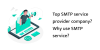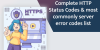Mobile gaming is now an entirely new type of gaming by itself. The kinds of games that are available range from basic puzzle games loaded with advertisements to fun shooters inspired by classic games. It is possible to play various games using a controller, which makes your experience much more enjoyable.
If you already have the Xbox controller, you could save money and avoid the need to purchase another controller for mobile gaming. Here’s how to utilize the Xbox 360 controller for PC and Android devices to enhance the gameplay experience.
Which Xbox controllers are compatible to connect with Android devices?
You can connect two Xbox controllers on the Android device: Xbox Wireless Controllers and Xbox 360 controllers. The first controllers are made specifically for Xbox One, Xbox Series S, and Xbox Series X consoles.
The latest Xbox Wireless Controllers (and especially the Bluetooth ones are the easiest to use with an Android device. For Bluetooth controllers, you need to connect your device to the controller, and you’ll be set to go. Google has added Xbox One controller support with Android 9 Pie so that Bluetooth controllers will work best, but in a pinch, other controllers that aren’t Bluetooth will be able to work.
If you own one of the Xbox One controllers without Bluetooth connectivity or the Xbox 360 controller, you can use both on your Android devices. The process is a bit more complex.
How do I use a more recent Xbox Wireless Controller on an Android device?
Requirements:
- An Android device that has Bluetooth connections as well as Android 5.1.1 or higher
- An Xbox One controller with Bluetooth
How do you link your Xbox Wireless Controller to an Android device?
- Check that Bluetooth is turned on, and then switch the Bluetooth settings. It is possible to do this in several ways. The most straightforward method is to swipe down to view the menu items that are quick to access; you can hold and press the Bluetooth button to access the Bluetooth settings. Also, you could open the settings of your phone and find the Bluetooth options this way.
- Click the Xbox button on your controller to make sure that it’s on. Then push and hold down the sync button of your controller (top left) until the Xbox button begins flashing. If the light is flashing, it’s in Bluetooth pair mode. It’s now ready to connect with your Android device at this point.
- Reset your Bluetooth setting on the Android device and then pair with the Xbox One controller to your device. The Xbox One controller should appear in the list of devices nearby that are ready to pair. If it doesn’t appear on this list, press Scan to locate the controller. If the controller has been paired, you will notice that the Xbox button will flash to indicate that it is connected once it stops blinking.
- Based on your phone or tablet, you’ll be able to detect the controller functioning immediately. Test it by making use of the directional pad and the buttons that control the system of your device.
- Play your preferred game! Many games don’t require specific configurations before they’re ready to play with a controller. Certain games may require players to change between touch screen input and controller input when setting the game’s parameters.
If you’re uncertain if the Xbox One controller has Bluetooth capabilities, there’s a simple method to determine. The controller you’re using has Bluetooth capabilities if the area surrounding the Xbox button is made of the same material as the rest of the controller.
How do you utilize the Xbox 360 controller on an Android device?
The process is more complicated if you wish to utilize the Xbox 360 controller or a non-Bluetooth Xbox One controller. Of course, it’s still achievable. If you already own an existing controller may be less expensive to modify the controller you have now instead of buying a Bluetooth controller.
Requirements:
- A wireless or wired Xbox 360, Xbox One, and an Xbox Core controller.
- An OTG cable is an “on the go” cable.
- An Android device that is compatible with OTG cables.
- An Xbox 360 radio receiver (if using a wireless Xbox 360 supervisor).
How do you link Xbox cabled controllers to Android devices?
- Attach your OTG cable to an Android device.
- Connect your controller to the unlocked USB port on the OTG cable. OTG cable. You can connect the Xbox 360 controller’s wireless receiver to the OTG cable.
- Get it started with your favorite games!
The number of games that can use wireless controllers appears to be lower than games that have wired controllers generally. Additionally, when you use Xbox 360 controllers, most games don’t offer a choice to map buttons; this means you’re stuck with the default button layout. The default layout for buttons is for the game.
Which Xbox controller do I need to use to connect my Android device?
You can utilize any Xbox controller on your Android device. If you can purchase one that has Bluetooth connectivity, it is the ideal choice to make the connection to your device easier, and you won’t have to contend with many cables. A cordless controller can help you save money. It may be a better choice for people who don’t play regularly.
Purchase a gaming device to enhance your gaming game The primary problem with gaming on your smartphone is that they are both handheld devices, and both require hands. You can hold your phone up and secure your controller; however, the best method to experience gaming on the go with the physical controller is to use a mount. Let’s look at some of our top picks.
You May Also Read:
Know About Important Air Conditioner Parts
Rise of Artificial Intelligence and Machine Learning in the…
A look into how the modern world consumes sports.
9 Business Branding Terms You Need To Know